Configuring an external Drive
The add-on allows administrators to create a Drive that connects to an externally managed asset storage location. For example, you could connect to a cloud storage location. This allows externally managed assets to be attached to EBX® data model fields.
A developer must programatically implement connection details and any third-party requirements using the add-on's API. For details and examples, see Connecting to alternative storage locations. Once necessary implementation steps are complete, you can create a Drive that connects to external storage by:
Navigating to Administration > User interface > TIBCO EBX® Digital Asset Manager Add-on > Drive and open the Drive table. This table stores asset storage configuration information.
Creating a new Drive configuration. When filling required fields, you can hover your mouse over the property and click the ? icon to view online help, or you can refer to the Drive group section in this guide. The following image highlights some configuration options for an external Drive.
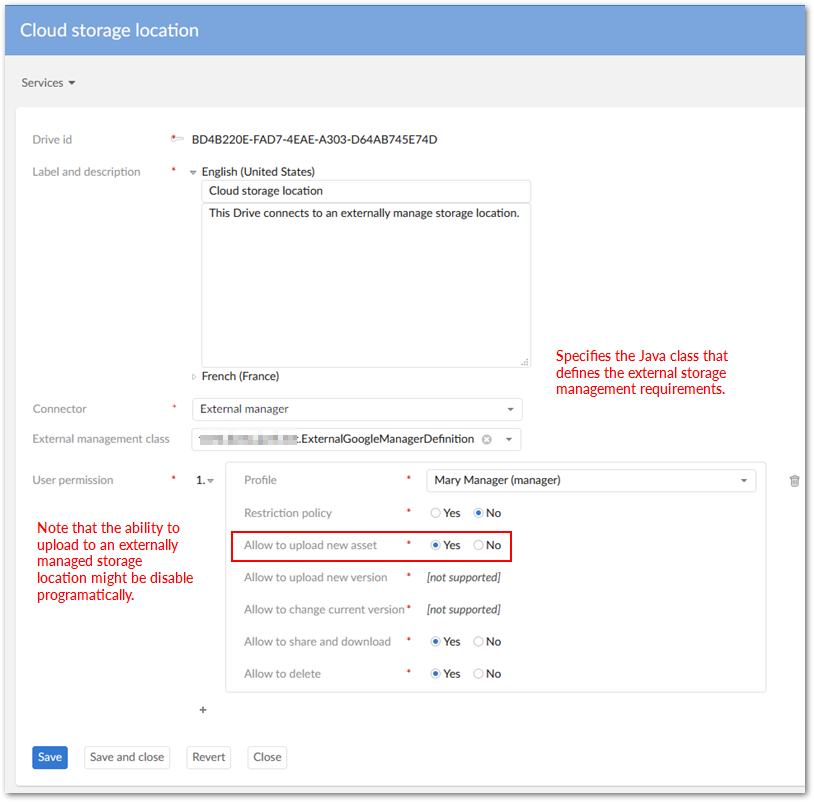
After saving and closing, you can link the Drive to a data model field using a Digital Asset Component (D.A.C.). For instructions, please see Configuring the data model and Linking a Drive and data model field.