Configuring the data model
Configuration task map
The following map shows where you are in the add-on configuration process:

The following section outlines the steps to complete Task 1: Configuring the data model.
Steps to complete Task 1
To attach a digital asset to a record, you must add a field to the data model. This field's data type must be set to mediaType. The following steps describe how to accomplish this:
Locate and open an existing, or create a new data model to which you want to add asset management capabilities.
In the Navigation pane, open Configuration > Included data models and click the + icon to add a data model.
Select the Packaged in module option and in the Model properties group, choose ebx-addon-dama for the Module name and select /WEB-INF/ebx/schema/media-type.xsd for the Path in module field.
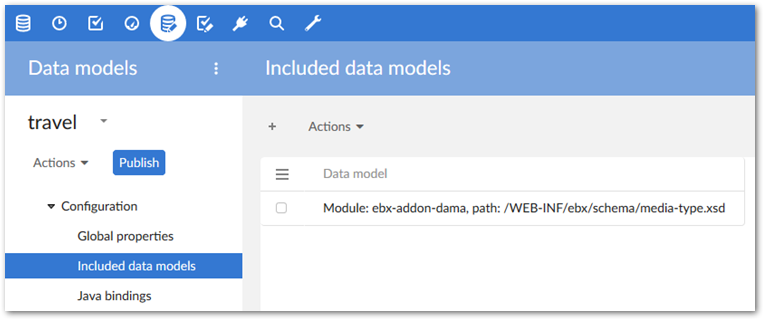
After saving and closing, create a field using the mediaType data type in the desired table by selecting Create child from the table's services menu and using the following options:
Enter a name and optionally a label and description.
For the Kind of element, select Group.
Select Reuse an existing type.
Select Included data models as the Data type and choose Media type from the drop-down menu.
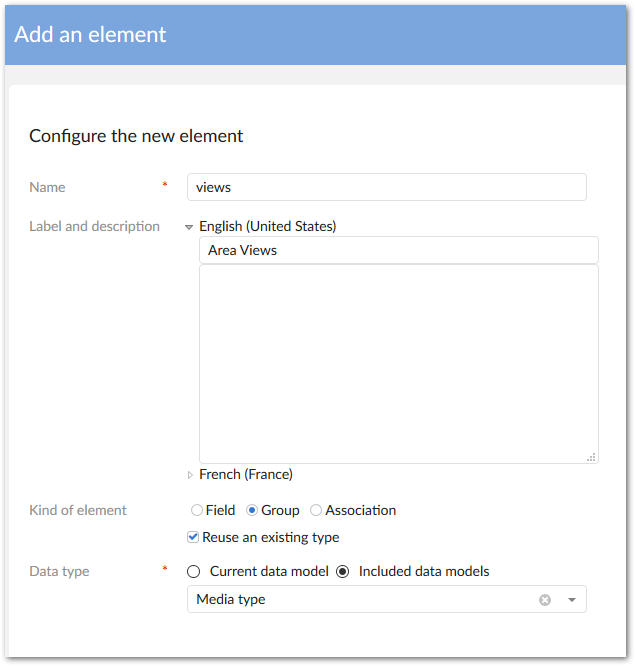
Use the group's Minimum/Maximum number of values properties to specify the number of assets that users can attach to this field. If you are using this field to display images on a tile view, the Maximum number of values property must be set to
1. Additionally, the group can only contain one field; the media type field.Attention
If you configure options for this field's Default views and tools, it can prevent users from accessing asset management functionality. Additionally, the value of a Path variable for a Media type field must specify an absolute path. If not, a
PathAccesExceptionis thrown.After clicking Create, you can publish the data model and, if needed, create a dataset.