Editing asset information
Overview
Modifications to asset metadata are either isolated, or applied globally. Your access rights, and where you make the change from determine their scope. When changes are isolated, they only impact the current dataspace. For example, when you make changes in a child dataspace, they do not propagate to the parent. Global changes are propagated to any location where an asset is used. If you:
Are a business user and access edit functionality from a record's details view, any changes you make are isolated to the current dataspace.
Have administrative privileges and access edit functionality using the Manage digital assets service, changes apply globally. When editing assets with this method, the Manage digital assets screen might not reflect changes users have made using the Drive view. Note that as an administrator you can still edit from a record's details view if you want to keep your changes local.
When you delete a D.A.C, any asset modifications made in the local dataspace (that are related to the deleted D.A.C) are lost. Assets are reset to their initial state.
Note
The above behavior applies to asset versions, labels and descriptions. Changes to tags, state, and custom metadata are always applied globally.
Editing asset metadata
To edit an uploaded asset's general information, tags, metadata, and manage versions:
As shown below, in the mediaType field, users can hover their mouse over an asset and select the information icon. If the record is read-only, its information displays, but actions aren't permitted.
Attention
Changes made using this method are isolated to the current dataspace.
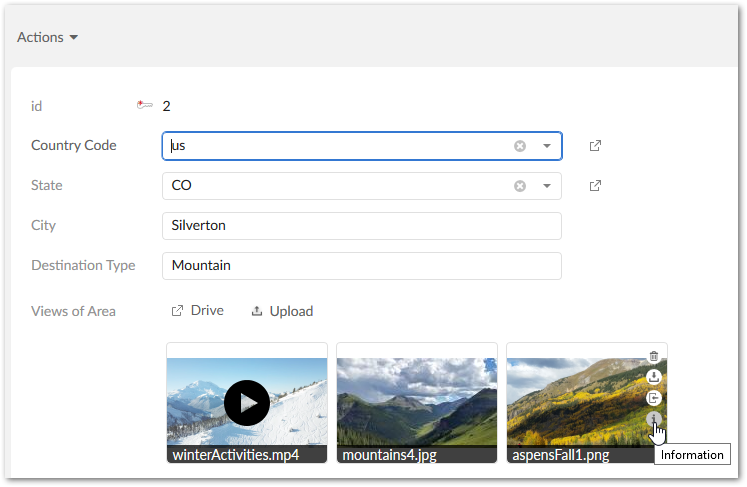
From TIBCO EBX® Digital Asset Manager Add-on, administrators can select Manage digital assets from the Actions menu. This view allows you to switch between Drives to edit any asset. Once you've located it, click the desired asset and in the Details pane, click the Edit icon above the image.
Attention
Changes made using this method are propagated to all dataspaces.
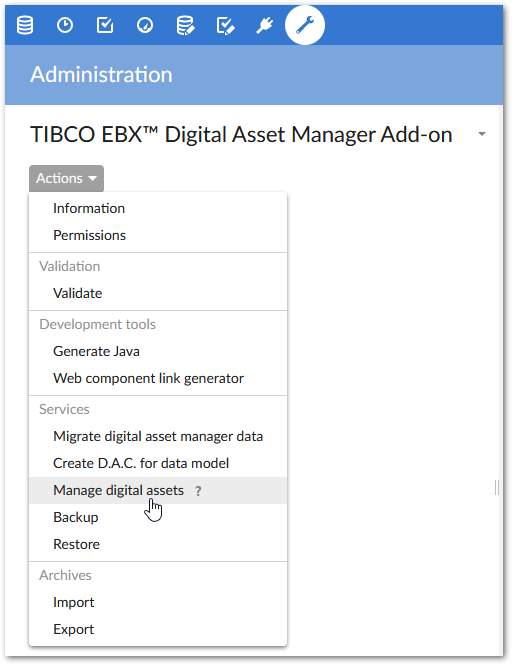
The following three tabs display in the Edit digital asset screen:
The Information tab allows you to view and edit the asset's label, description, state and tag information. You can only edit the asset's state if you have sufficient permissions. The following section, Tags and tag clouds, describes these features in more detail.
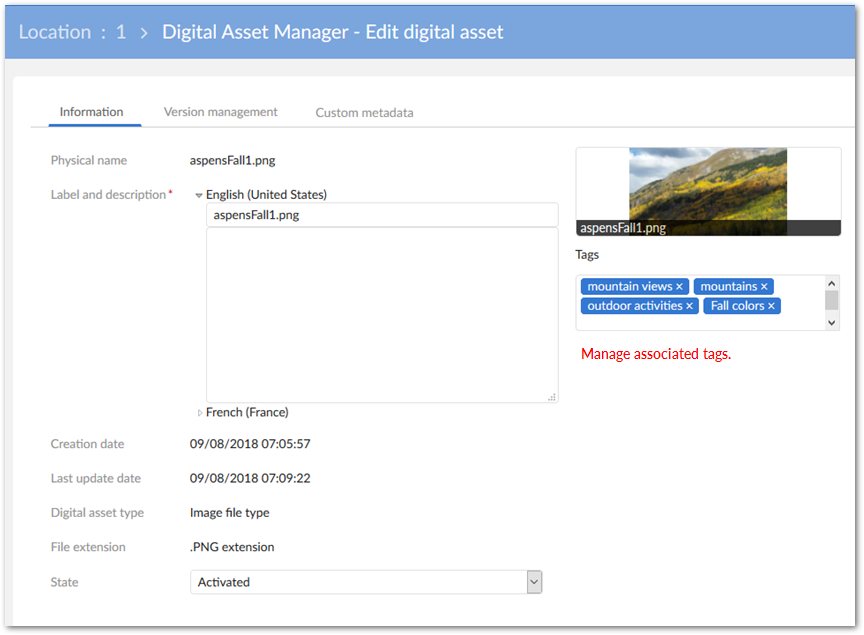
The Version management tab allows you to create new asset versions, edit the version name and comment attributes, delete asset versions, download versions, and select the current version. The Managing digital asset versions section covers these topics.
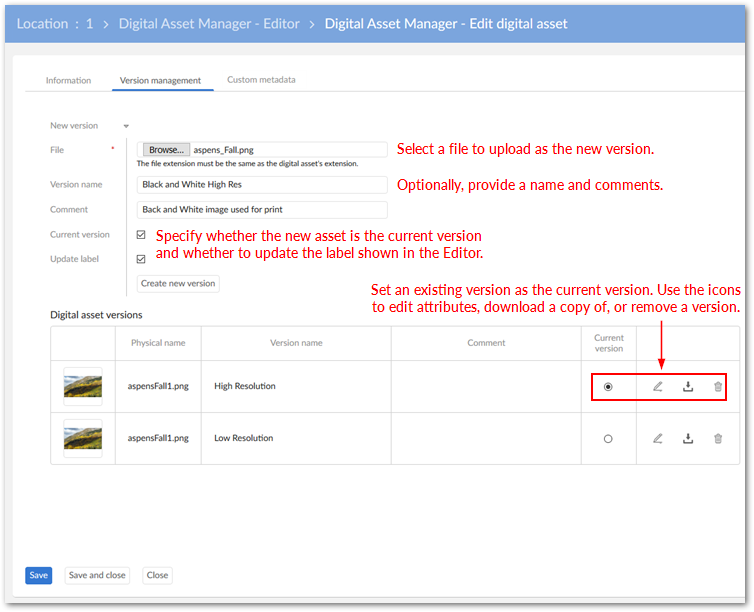
The Custom metadata tab allows you to add custom metadata to an asset. See Creating metadata categories for more information.