Matching with relationships
The add-on allows you to perform matching operations on fields that derive their value from related tables through direct foreign key relationships and join tables. You can configure these fields in the decision tree the same as other fields, with one prerequisite: you must create a configuration for the field on a matching policy's Matching field tab. The field is not available to select in a decision tree node until you complete this step.
The following steps outline how to configure this option:
Create a matching field:
Select the Administration tab and navigate to TIBCO EBX® Match and Merge Add-on > Table activation and settings.
Open the desired table and select its Matching policies tab.
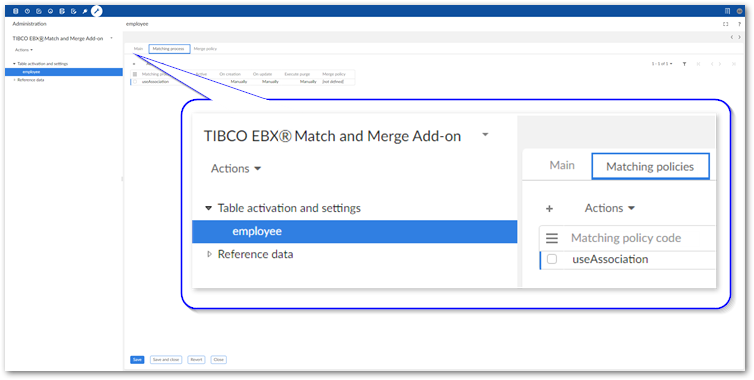
Open the desired matching policy and select the Matching fields tab.
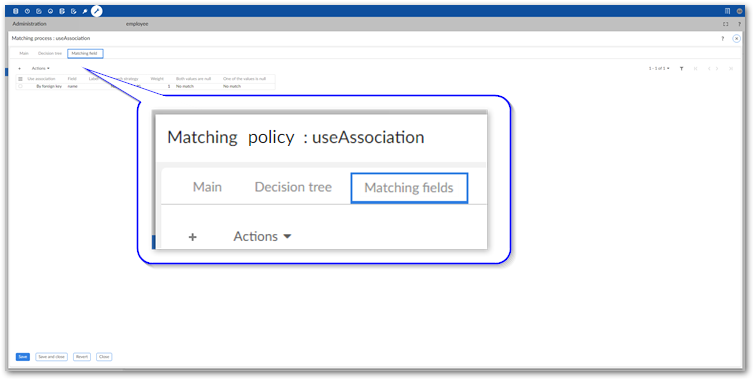
Create a new record:
The image below and following table highlight some of the options:
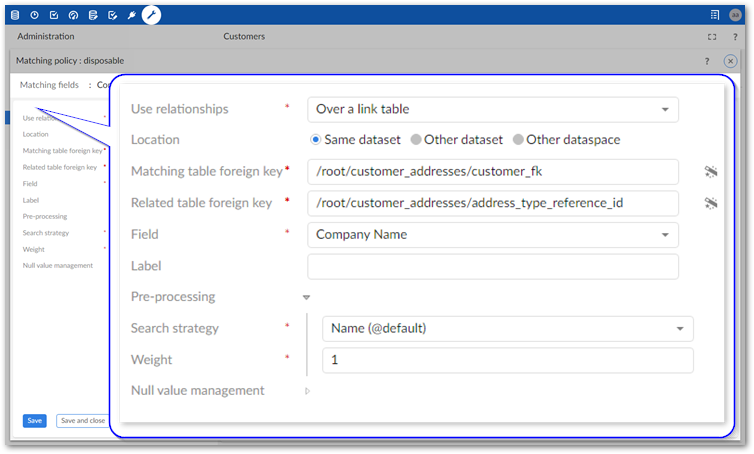
Use relationships
Choose By foreign key or Over a link table.
Note
When selecting the By foreign key option, the you can only specify a single hop foreign key. In other words, it must point to a regular field and not another foreign key.
Location
Select the option that corresponds to the related table's location. Note that the current release only supports the Same dataset option.
Matching table foreign key and Related table foreign key
Matching table foreign key: Select the wand icon and choose the foreign key you want to match through. When matching using a link table, this is the relationship between the table where matching is configured and the link table.
Related table foreign key: This option is only available when the Use relationships property is set to Over a link table. Select the wand icon and choose the relationship between the link table and table containing the source value.
Field
Select the field in the related table where you want to apply matching.
Exclude records where
Specifies values to exclude records from matching operations. See Excluding records for more information.
Pre-processing
Some parts of the matching process are handled by the core EBX® engine and others by the add-on. Pre-processing refers to the processing done by EBX® to find similar records before the add-on matches them. See Understanding matching operation processing for more information.
Search strategy and Weight: Select the search strategy to use and provide a weight. Available search strategies are defined at the data model level. The weight sets the level of importance placed on this field as compared with others. The higher the value, the more weight the field has.
Null value management
Use the options in this group to determine how null values are handled during a matching operation.
Attention
When enabling options to handle null values, you should set the field's Weight to a lower value relative to other fields. Not doing so can result in unexpected matching results.
Open the desired decision tree and double-click to edit a data comparison node.
Configure the node to use the foreign key field by adding it to the node's Fields:
Set Use relationships to By foreign key or Over a link table.
Use the Field menu to select the foreign key field configured in the Matching fields tab.
Attention
At least one of the fields used in the decision tree must be located in the table where matching is configured and active.
Define the Algorithm and Weight options as needed.
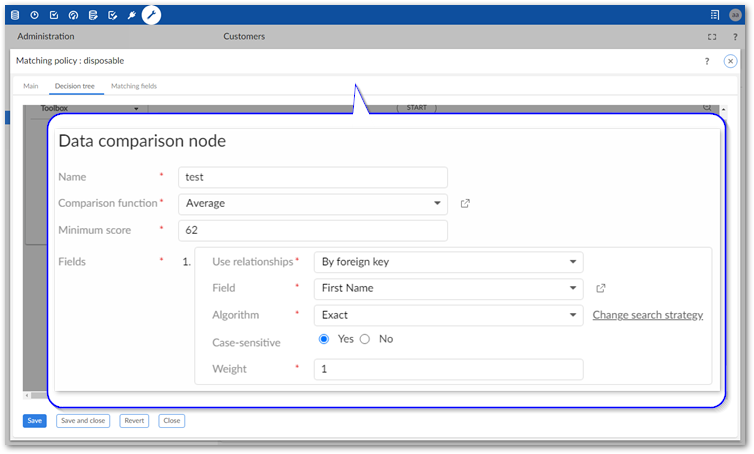
Save and close the Data comparison node configuration.
Save and close on the Decision tree tab.