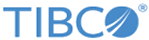Creating a Slack Connection for the First Time
To use TIBCO Flogo® Connector for Slack, you must first create a connection. The Slack connection contains the parameters required to connect to the Slack workspace. You need this connection to interact with the Slack workspace.
Prerequisites
The following prerequisites are for the Slack app:
- Ensure that you have a Slack account.
- Create and open a Slack workspace.
- Build a Slack app. For more information, see Building Slack Apps.
- In your Slack app, in section, add a Redirect URL. For example, to redirect to TIBCO CloudTM Integration, the Redirect URL could be https://integration.cloud.tibco.com/wistudio/connectiondetails. For more information, see "OAuth and Permissions" in Slack Documentation.
Procedure
- On TIBCO CloudTM Integration, click the Connections tab.
- Click the Slack Connector tile.
- In the Slack Connector window, enter the connection details. For the field descriptions, see Slack Connection Details.
- Click Login and provide your workspace URL and Slack user credentials to log in to Slack.
Related tasks
Related reference
Copyright © Cloud Software Group, Inc. All rights reserved.