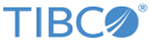Building Hawk Container Edition Components Docker Images
Before you can run TIBCO Hawk Container Edition components, you must create Docker images for those components.
Note: The default base image in the provided sample Dockerfile is Debian Linux with OpenJDK 11. If required, you can change the base image reference in the Dockerfile. For information on Dockerfile, see
https://docs.docker.com/engine/reference/builder/.
Prerequisites
- Install Docker on the machine and perform the initial setup based on your operating system. For complete details on Docker installation, refer to the Docker documentation at https://docs.docker.com.
- Download Hawk Container Edition software package from the TIBCO Software Product Download Site ( https://edelivery.tibco.com/). Extract the Hawk Container Edition archive file to a temporary directory on the machine.
- Ensure that you have Dockerfile for each components for which you are creating the Docker image.
Procedure
What to do next
After building the Docker images, you can run the Hawk containers of these images. You can run the Hawk component in two different modes:
- In standalone mode, see Running Hawk Container Edition Docker Containers in Standalone Mode.
- In multi-host environment, see Running Hawk Container Edition on AWS Based Kubernetes Cluster.
Copyright © Cloud Software Group, Inc. All rights reserved.