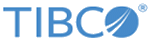Upgrading in a High Availability Environment
The process of upgrading your appliances in a High Availability (HA) appliance environment is different.
For detailed information about HA, see the
TIBCO LogLogic® Log Management Intelligence
Administration Guide.
Prerequisites
- Both HA appliances must have the same hardware model and software version.
- Verify the disk requirements, as described in Verify disk space requirements.
- Load and extract the upgrade files, as described in Preparing to Upgrade the Appliance
- Ensure that your HA environment is synchronized, by viewing the cluster status on the System Status page of the web GUI. Ensure that there are no warning messages that appear on the page.
- If currently enabled on your HA setup, disable the following features on the active appliance:
- Important:
-
- Forcing failovers for the purpose of keeping one particular appliance “active” is not recommended, because it has no particular benefit and any failover event causes some loss of data - even if for a few seconds. If you want to force a failover, you must wait until the postupgrade process is complete.
- The log data collected between Step 1 and Step 8 on appliance A is ignored at Step 11 during initialization and syncing.
Note: The terms "Active" and "Standby" might suggest that these appliances are not equivalent in every respect. In fact they must have identical capabilities in order for High Availability pairing to work. Therefore, for clarity during the upgrade process below, the original active appliance is referred to as “Appliance A” and the original standby appliance is referred to as “Appliance B” (even though their roles reverse and then revert).
Procedure
Copyright © Cloud Software Group, Inc. All rights reserved.