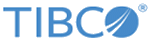Getting Started
This guide is developed to walk you through the steps necessary to configure TIBCO® Managed File Transfer Internet Server for the first time.
A brief description of the steps necessary to get
TIBCO Managed File Transfer (MFT) Internet Server up and running is provided. It will be noted when a function or feature is specific to a single product.
- Adding the Email Server
- Working with Users
- Working with Servers
- Working with Transfers
- Setting Up SSH Servers
- Setting Up FTP Servers
- Setting Up HDFS Servers
- Setting Up File Share Transfers
- Setting Up HTTP Transfers
- Setting Up Platform Server Transfers
- Setting Up PGP Transfers
- Setting Up AS2 Transfers
- Performing FTP Transfers
- Using a Local Translation Table
- File Token Examples
- Using Post Processing Actions on the FTP/SSH Server
- Sending Data to a JMS Queue
- Receiving Data from a JMS Queue
- Installing the Desktop Client
After TIBCO MFT Internet Server is installed, you can access TIBCO MFT Internet Server using the following URL:
https://[DNS_HostName]:[httpsPort]/cfcc/control?view=view/admin/start.jsp?
When you are prompted for a user ID and password, you must log in with the administrator credentials of admin/changeit.
Copyright © 2022. Cloud Software Group, Inc. All Rights Reserved.