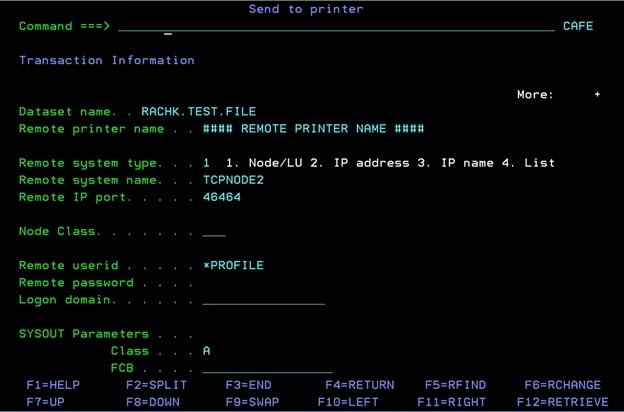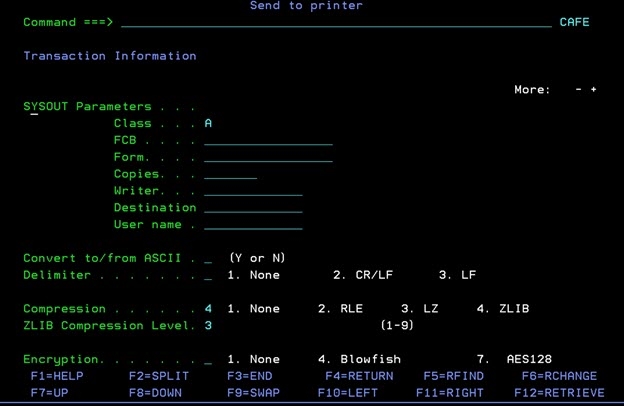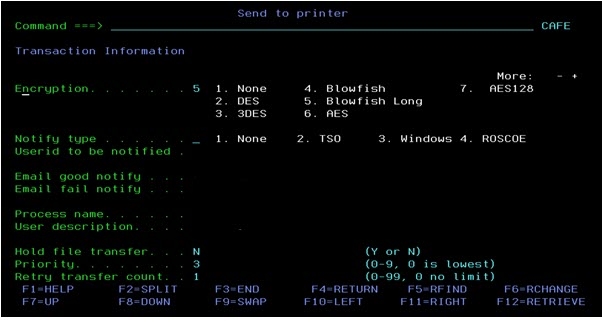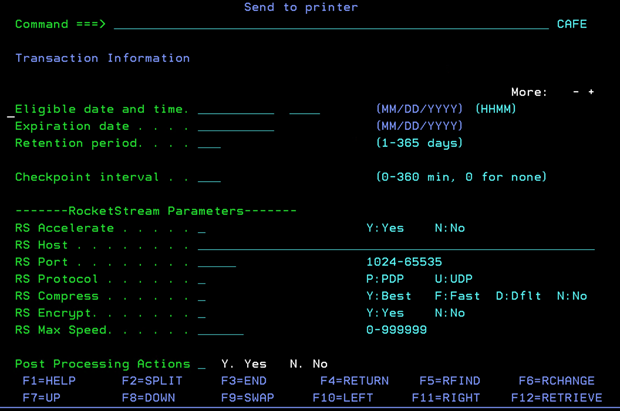Sending a File to a Printer
By typing 3C (or 3.C) on the command line in the Platform Server primary window, you can send a file to a remote system where the partner executes it as a print job.
After you type 3C (or 3.C) on the command line, the "Send to printer" panel is displayed, as shown in the following figures. The panel contains all the parameters you can configure. You can press the F8 and F7 keys to go to the next and previous pages of the "Send to printer" panel.
In the "Send to printer" panel, some of the parameters are filled in with their default values. You can modify these parameter values at any time by typing values over the default values.
The values you set in the "Send to printer" panel will be reserved. Therefore, the values displayed on initialization of the "Send to printer" panel are generally based on the last values entered in the entry fields; therefore, you do not have to retype values that do not change each time.
The fields that are most commonly changed per transfer are placed at the top of the panel so that you can perform less scrolling up and down operations after the initial settings are entered.
For information on the parameters in the "Send to printer" panel see Send Request Parameters.
When you fill in all the necessary parameter values you want to use, press Enter. The Confirmation panel is displayed for you to set what the Platform Server does next. See Sending a File to a File for more details about the Confirmation panel.