TIBCO ModelOps Integration with TIBCO Spotfire®
Contents
Overview
This page explains how TIBCO ModelOps Scoring flows can be used as data functions in Spotfire®. Data Functions provide a mechanism in Spotfire® to delegate computation to an external agent. TIBCO ModelOps provides extensions (that can be added to a Spotfire® installation) to allow Spotfire® users to score data using TIBCO ModelOps scoring flows through the data functions framework. Once these extensions are installed, users can author TIBCO ModelOps data functions in TIBCO Cloud™ Spotfire® Analyst and run TIBCO ModelOps data functions through TIBCO Cloud Spotfire Analyst and TIBCO Silver® Fabric Enabler for Spotfire® Web Player.
Requirements
TIBCO ModelOps data functions are supported with:
- Spotfire® 11.4.0 LTS or higher
- TIBCO ModelOps 1.2.0 or higher
Authoring TIBCO ModelOps Data Function
To use a TIBCO ModelOps scoring flow from Spotfire®, a TIBCO ModelOps data function must be registered or authored first. Authoring data functions is only supported in TIBCO Cloud Spotfire Analyst.
- To register a data function, select the Register data functions… item from the Tools menu in TIBCO Cloud Spotfire Analyst.
- The Register Data Functions dialog opens.
- Add name for the data function.
- Select the TIBCO ModelOps data function as the type.
- Optionally, provide a description of the data function.
- Select the Allow caching option to reuse result values when computed for the same subset of input values as before.
- Specify the TIBCO ModelOps server containing the scoring flow to be used in the data function.
- If you have not previously connected to this server in the current Spotfire® session, click Connect. You are prompted for credentials to connect to the server.
- On successfully connecting to a TIBCO ModelOps server, the projects available to the user (whose credentials were used to connect) are listed. Selecting a project populates the scoring flows in the following field.
- Select the scoring flow to be used for the data function. Note: Only published scoring flows will be available to register a data function.
- Select the target environment in which the scoring flow must be run when the data function (using the scoring flow) is run.
- After selecting the server, project, scoring flow, and target environment, click Run to create a data function (and configure the input and output parameters).
TIBCO ModelOps data functions are created with one input parameter (named Input) of type Table and one output parameter (named Output) of type Table. These parameters have to be configured before a data function can be run. The input parameter maps to the input step of the scoring flow and the output parameter maps to the output step of the scoring flow.
Related Tasks
TIBCO ModelOps Data Function Execution
The execution of TIBCO ModelOps data functions embedded in a Spotfire Analysis Document (DXP) is supported on TIBCO Cloud Spotfire Analyst and TIBCO Silver Fabric Enabler for Spotfire Web Player . As with other types of data functions in Spotfire®, after a TIBCO ModelOps data function has been created, the input and output parameters have to be configured (using the Edit Parameters dialog) before the data function can be used. See Configuring Data Function Parameters for details.
TIBCO ModelOps data functions have one input parameter (named Input) of the type Table, which is mandatory. In the Edit Parameters dialog, use the Input tab to specify the data to be sent to the TIBCO ModelOps scoring flow as input (see Figure-2). To specify the columns to be used for constructing the input Table, select Columns in the Input Handler list and then click Select Column….
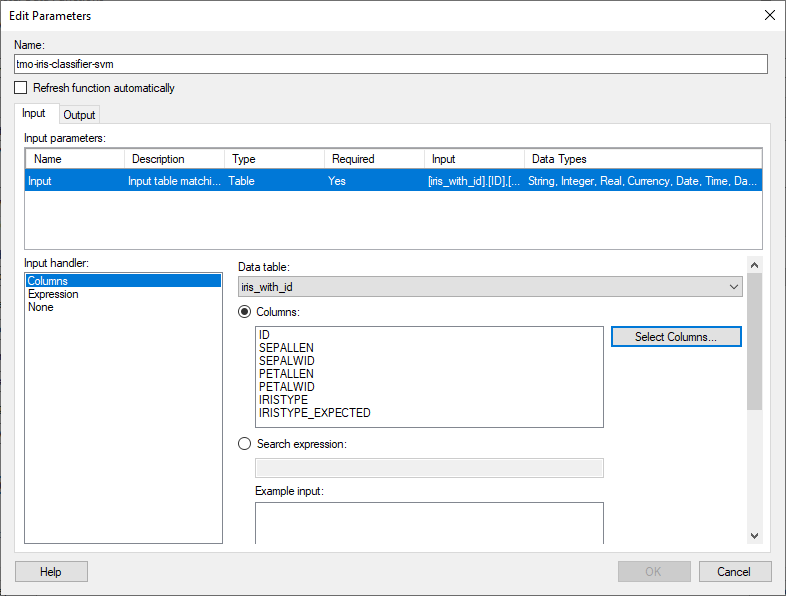
TIBCO ModelOps data functions have one output parameter (named Output) of the type Table. In the Edit Parameters dialog, use the Output tab to specify the table into which output data from the TIBCO ModelOps scoring flow must be received. This can be done by selecting the Data table in the Output Handler list and then specifying a table into which data must be received. The specified table could either be a new one or an existing one.
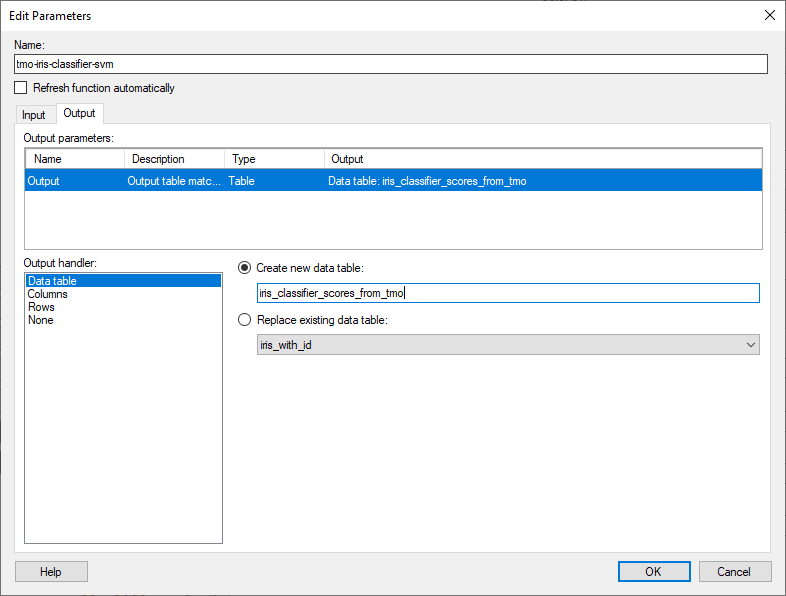
As with other data functions, TIBCO ModelOps data functions have to be trusted by users who belong to the Script Authors group before they can be run on the TIBCO Silver Fabric Enabler for Spotfire Web Player . See Script and Data Function Trust for more details.
TIBCO ModelOps-specific Data Function Execution Details
TIBCO ModelOps data function definition contains a reference to a TIBCO ModelOps scoring flow. When a TIBCO ModelOps data function has to be run, the TIBCO ModelOps data function executor checks if there is a TIBCO ModelOps REST scoring pipeline associated with the data function for the currently open Spotfire Analysis Document session. If one is not available, then:
- a scoring pipeline using the scoring flow specified by the data function is created into a temporary project
- the newly created scoring pipeline is deployed as a REST scoring pipeline
- the temporary project and any artifacts therein are deleted immediately after the scoring pipeline is deployed
- the deployed scoring pipeline information is cached and associated with the data function for the lifetime of the Spotfire Analysis Document
After a REST scoring pipeline is available (either through creation or through the cache), the input data configured into the Input parameter of the data function is sent for scoring into the REST pipeline. After the data is scored and received from the pipeline, it is written back into the Output parameter of the data function.
After the Spotfire Analysis Document lifetime ends (for example, the user session expires or the user closes the document), the scoring pipelines associated with the data functions are shut down.
NOTE: For a given TIBCO ModelOps data function, a scoring pipeline is deployed for every unique user session. This implies that the scoring pipeline is not shared across users trying to score the same data function. It also implies that if the same user is attempting to run a TIBCO ModelOps data function from different user sessions (say from TIBCO Cloud Spotfire Analyst and TIBCO Silver Fabric Enabler for Spotfire Web Player), the scoring pipeline for the data function execution is not shared.
Spotfire®-ModelOps Type Mapping
While sending and receiving data to and from a TIBCO ModelOps scoring pipeline, the mapping between Spotfire® data types and supported field types in TIBCO ModelOps Scoring Pipelines is as follows:
| Spotfire® Data Type | Open API Type | Open API Format | Comments |
|---|---|---|---|
| Boolean | boolean | ||
| Integer | integer | int32 | |
| LongInteger | integer | int64 | |
| Real | number | double | |
| SingleReal | number | float | |
| String (UTF-8 encoding) | string | ||
| Date | string | date | |
| DateTime | string | date-time | |
| N/A | array | Not supported | |
| N/A | object | Not supported | |
| Binary | N/A | Not supported | |
| Currency | N/A | Not supported | |
| Time | N/A | Not supported | |
| TimeSpan | N/A | Not supported |
The names and types of the columns configured into the Input parameter (of type Table) are expected to match the schema (names and types) of fields expected in the Input block of the scoring flow used to create the data function.
The names and types of the columns of the Output parameter (of type Table) is set based on the data received from the scoring pipeline (which matches the schema of the Output block of the scoring flow).
Related general information on data function execution:
Miscellaneous TIBCO ModelOps Data Function Details
TIBCO ModelOps data functions that are registered (and embedded) into the Spotfire Analysis document (DXP) can be viewed in the Data Function Properties dialog (accessible through the Data menu in Spotfire®). Using this dialog, TIBCO ModelOps data functions can be edited, re-configured, saved to the Spotfire® Library, and imported from the Spotfire® Library.
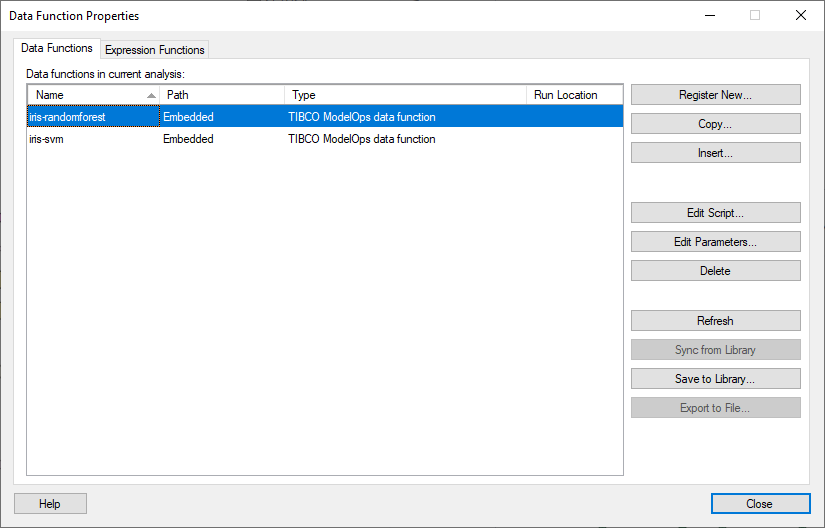
To successfully connect to and use a cloud installation of TIBCO ModelOps, the version of Windows running Spotfire® (with the TIBCO ModelOps extensions installed) should support the TLS Versions and Ciphers used by the ingress of cloud installation.
Installing TIBCO ModelOps Extensions
You can add packages to a deployment area by using the Spotfire® Server. To install TIBCO ModelOps extensions to a Spotfire® installation, follow the instructions in Adding software packages to a deployment area.
The distribution file for TIBCO ModelOps extensions packages for Spotfire® can be downloaded here. For general details on support diagnostics and logging, see here. TIBCO ModelOps extensions create a log in the same location as TIBCO Cloud Spotfire Analyst.
