A live-link can be converted to ZGY using the realize option in the pop-up menu of a 3D seismic object in the Petrel tree (see the 3D Volume section of the Import Overview chapter for more information about live-links). However, it can be tedious realizing many live-links one by one using this technique. Also, the Petrel application cannot be used for other purposes while a live-link is being realized using this approach. The live-link manager was introduced to address these problems.
The live-link manager is used to realize multiple OpenSpirit 3D seismic live-links into Petrel 3D seismic ZGY files using a background process to avoid tying up the Petrel application during the realization process. The live-link manager also reduces the number of manual steps required when realizing live-links individually. Individual live-link realization may still need to be performed if there is a need to modify settings, such as changing the data type precision of the samples, or performing any clipping or scaling.
The following diagram illustrates the live-link realization workflow. First 3D seismic volumes are imported from OpenSpirit into the Petrel input tree by selecting volumes using the OpenSpirit Data Selector or any other OpenSpirit enabled data selection tool (diagram step #1). The live-link manager can then be opened by clicking on the Launch Live-link Manager option in the OpenSpirit dropdown menu.
![]()
Select the live-links to be realized from the live-link manager window and click on the submit for realization button (diagram step #2). The live-links will be added to a realization queue and the ZGY queue manager window will appear permitting you to monitor and control the progress of the realization queue. The ZGY file creation process will begin (diagram step #3). When ZGY files have been created you can go back to the live-link manager window and refresh it to see the newly created ZGY files. The live-link manager can then be used to add the new ZGY files to the Petrel input tree, optionally replacing the live-links that were used to generate the ZGY files (diagram step #4).
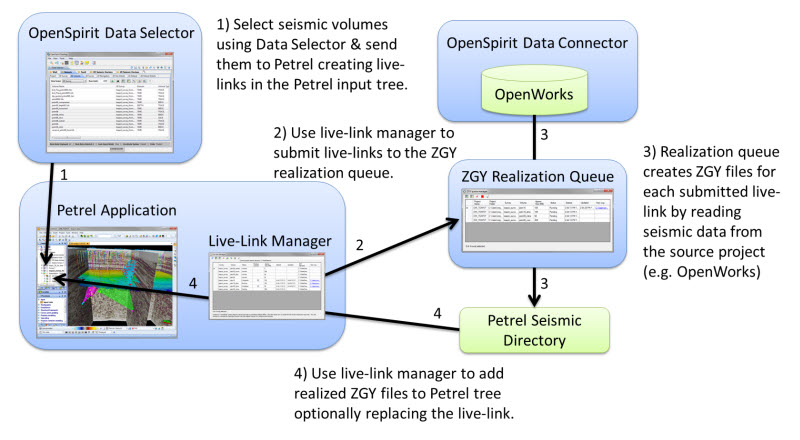
The live-link manager window displays a table of all the 3D seismic live-links that exist in the Petrel input tree. The tool bar located above the live link list contains buttons that operate on the live-link list. The tool bar buttons are described in Live-Link Manager Tool Bar section of this guide.
The default seismic files directory setting is also displayed above the table of live-links. The default seismic files directory indicates the directory that the ZGY files will be created in. See the Setting Seismic Files Directory section of this guide for information about how to set the seismic files directory.
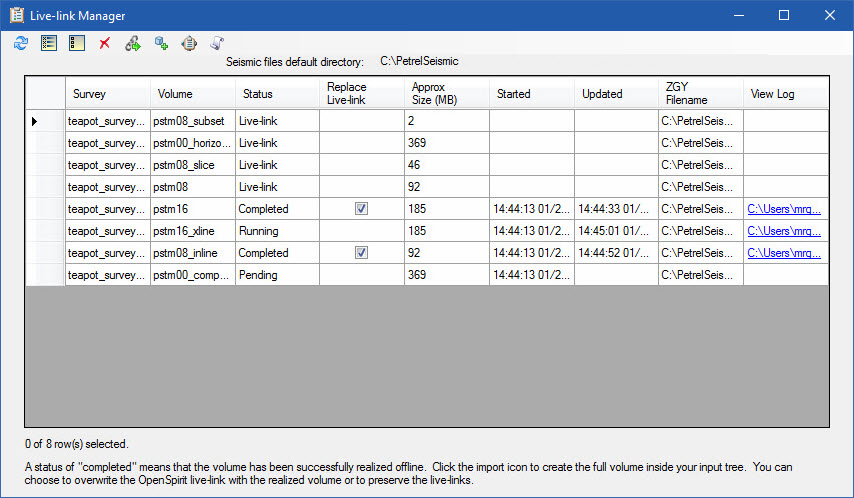
The Status column in the table
of live-links can contain one of seven possible values. The status values
will change as a live-link progresses through the realization workflow.
Click on the refresh button ![]() to update the table to
show the current live-link status.
to update the table to
show the current live-link status.
The possible status values are:
| Status | Description |
| Live-link | A live-link that has not yet been submitted to the queue for realization. Live links that have a status of Live-link can be submitted to the realization queue. |
| Name Conflict | A live-link that has a name that conflicts with the name of a ZGY file that already exists in the seismic directory. The live-link must be renamed, or the ZGY file must be removed or renamed in order to make the live-link eligible for submission to the realization queue. |
| Potential Conflict | Two or more live-links have the same name and therefore would result in the same ZGY file name when realized. One of the live-links can be submitted to the queue, but the remaining like named live-links must be renamed in order to be submitted to the realization queue. |
| Pending | The live-link has been submitted to the realization queue and is waiting its turn to be realized. |
| Running | The live-link was submitted to the queue and is currently being realized. |
| Completed | The live-link has been realized and the ZGY file is ready to be added to the Petrel project. |
| Failed | An attempt was made to realize the live-link, but the realization failed. View the log file for information about the failure. The live-link can be resubmitted to the queue once the cause of the failure has been corrected. You must select the failed live-link and click on the remove button to remove any partial ZGY file that may have been created. This will change the status back to Live-link which will enable it to be selected and resubmitted to the realization queue. |
The remaining sections of this chapter provide instructions in the use of the live-link manager and the ZGY queue manager.