Post-Artifact Editing Workflow
Committing Artifacts for Change Approval
After working with artifacts as described in Building Rules for Decision Table Artifacts or Editing Model Artifacts, you can save and commit your changes for approval. AMS then notifies users, whose roles contain reviewer privileges, that modifications are available for review. If the changes are approved, committed artifacts are saved to the AMS repository (and the SCM repository if configured) and available to other users who have rights to the artifact. If the changes are not approved, your edits remain local to you.
Your local working copy is still checked out locally (though in practice, other users with access may also have the artifact checked out), and you can continue making further changes as required. If you do make additional changes after a commit, you must commit again if you want the artifact re-approved and its version updated in the repository.
A Revision ID is assigned to each commit request. This ID is used in other dialogs, such as Artifact History, to make clear which revision details apply to which artifact.
Comments entered for the commit operation are used as check-in comments in the repository, once the artifact is approved.
Pending commits are available for viewing in the In Progress view.
Withdrawing Changes Submitted for Commit
Withdrawing changes submitted for commit reverts the artifact to its most recently approved version and deletes your local changes.
Click the view and then the In Progress tab.
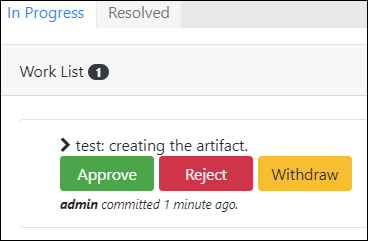 |
Click and confirm you want to withdraw the commit. To verify your commit was withdrawn, from the Workspace view, right-click the artifact and select Artifact History. From the dialog you can view the artifact's content changes from its various approved versions. When a commit is withdrawn, the parent ID remains the unchanged, compared to the previous version.
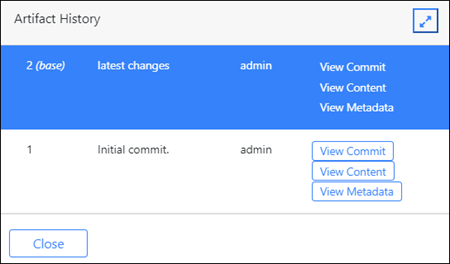 |
Discarding Local Artifact Changes
Unlike the Withdraw operation, the Discard Local Changes operation reverts your artifact changes and restores the artifact to the last version that was committed and approved to the repository (by any user).
Note
The Discard Local Changes operation also reverses a delete operation performed from the Workspace view, but not from the > menu, which is a global delete operation.
The Discard Local Changes operation does not apply to changes that are already committed and approved to the repository. As best practice, ensure that your updates are committed to the repository on a regular basis.
-
From the Workspace view, Right-click on the artifact or project folder and select .
-
Confirm you want to discard your changes. If changes were made to multiple files or projects, check all those that apply and select .
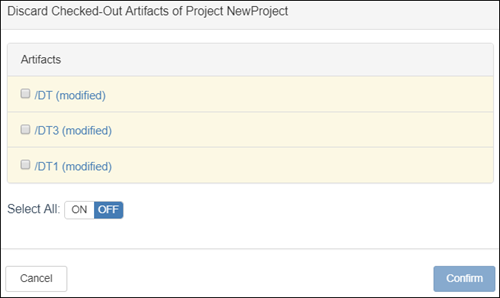
Deleting Projects and Artifacts
AMS supports project and artifact deletion from the AMS repository.
- Deleting Artifacts from the Workspace View
-
AMS supports individual artifact deletions from the Workspace view. If you delete your artifact and do not commit the deletion operation, the deletion remains local and AMS removes the artifact from your Workspace view. However, the artifact is not yet deleted from the repository until the delete operation is committed and approved.
Adding a new artifact with the same name is not allowed until the delete operation is committed and approved. Otherwise, if you try to add a same-named artifact, AMS displays an error message.
Until the delete operation is committed and approved, you can optionally withdraw or discard your changes as described in the previous sections. Alternatively, if you committed your delete operation, you can still discard your local changes if a reviewer rejects the commit operation.
- Deleting a Project's Artifacts Globally
-
AMS supports project deletions. Click the selection button
 in the upper-right corner of the web client and select > to display available projects. By extension, selecting a project for deletion also selects all of its artifacts for deletion.
in the upper-right corner of the web client and select > to display available projects. By extension, selecting a project for deletion also selects all of its artifacts for deletion.Deleting projects:
-
Requires the appropriate permissions.
-
Is unrecoverable unless the project is also in an SCM. In this scenario, directories and files that were imported into AMS in creating the project are NOT deleted in the repository.
-
Affects all users working on the deleted project.
-
Deploying Artifacts
If your user role includes deploy privileges, you can deploy artifacts in the repository to a running EventFlow module. See Artifact Administration for more information.