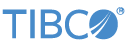Contents
- Logging Overview
- Logging Configuration Samples
- Environment Variables That Affect Logback Logging
- Log Levels
- Separate Adapter Log Levels
- Logback Default Configuration
- Configuration for Logback Logging
- Using Logback Logging in Custom Code
- Two Sources of Logging Messages
- Advanced: Overview of Changing Default Logging
- Advanced: Replacing Logback with Log4J
- Advanced: Replacing Logback with JDK 1.4 Logging
- Advanced: Replacing the SLF4J Front End
- Related Topics
The StreamBase Java Client library uses SLF4J, the Simple Logging Facade for Java, for all internal logging. TIBCO encourages customers to use the same logging system when developing your custom embedded Java adapters and Java operators.
SLF4J is a successor project to Log4J and is written by the same team. It provides a front-end facade for various Java logging system back ends that can be loaded at deployment time. The back ends SLF4J supports include JDK 1.4 Logging, Log4J, and Logback, among other systems. StreamBase uses two logging back ends under different circumstances:
-
Logback. For sbd running in the foreground, or for sbd launched from StreamBase Studio, StreamBase uses the Logback back end for SLF4J. Logback is the default logging mechanism for the StreamBase Java Client library.
-
Log4j. For StreamBase Server running in the background (that is, when launched with sbd –b or when running as a Windows service), the logging back end switches to Log4j. The reason for the different logging mechanism when running in the background is that Log4j includes appenders that know how to write to the Windows Event Log. (The Logback back end lacks a Windows Event Log appender.) See Server Background Mode and Logging for further details.
The StreamBase installation includes two samples that illustrate the settings to configure logging and to enable an alternate logging system. The samples are:
- sample/logging-logback
-
This sample provides an example
logback.xmlconfiguration file that configures both a console appender and a rolling file appender. This sample illustrates customizations you can apply to the Logback logging back end. - sample/logging-log4j
-
This sample provides an example
log4j.xmlconfiguration file that configures a console appender and a rolling file appender, and configures the same log message format as thelogging-logbacksample, except for the prefix "Log4J" in the log message. This sample illustrates the Studio, configuration file, and runtime environment changes required to replace the default Logback back end with the Log4j back end.
The default Logback logging back end can be configured with environment variables, Java system properties, or with a configuration file as described in Configuration for Logback Logging. If both an environment variable and system property are specified, the system property takes precedence. The settings that affect Logback logging are shown in the following table.
| Environment Variable | Java System Property | Default Value | Description |
|---|---|---|---|
STREAMBASE_LOG_PATTERN
|
streambase.log‑pattern | (See Logback Default Configuration) | Controls the output of log messages to standard output. See the logback PatternLayout documentation for the available conversion sequences. |
STREAMBASE_LOG_LEVEL
|
streambase.log‑level | 0 (INFO) | This setting controls the severity of log messages sent to standard output. See the table in the next section for a mapping of integer keys to log levels. |
You can further configure Logback with a configuration file, as described in Configuration for Logback Logging below.
Note
These environment variables are only used by the Logback back end. If you replace Logback with an alternative back end as described below, these environment variables (and equivalent Java system properties) are not honored.
The following table maps STREAMBASE_LOG_LEVEL integer
settings to message levels in the Logger API.
| Level | Method | Notes |
|---|---|---|
| –2 | ERROR | |
| –1 | WARN | |
| 0 | INFO |
The default setting. (Older StreamBase releases called this level
notice.)
|
| 1 or 2 | DEBUG | Levels 1 and 2 are equivalent ways to specify DEBUG level logging, and produce the same number of log messages. |
| 3 | TRACE |
(Older StreamBase releases called this level debug2.)
|
Most StreamBase adapters allow you to set a log level independently for the adapter than for the hosting StreamBase Server:
-
The Wombat MAMA Input adapter has a set of log levels that derive from the Wombat MAMA API.
-
Most other adapters allow you to set the log level for log messages emitted from that adapter, using the same log level settings used by the server, described above in Log Levels. To determine whether an adapter of interest has independent logging, look for a Log Level property in the Adapter Properties section of the documentation page for that adapter in the Adapters Guide.
For example, adapters can set the log level to WARN or ERROR for messages emitted from the adapter while the hosting server is still set to its default INFO level. This allows you to troubleshoot adapter connectivity issues without having to wade through hundreds of verbose server messages.
Embedded adapters participate in the logging back end currently used by the hosting server. Thus, independent adapter log level settings are passed through to the SLF4J front end and Logback back end when running the server in the foreground or from Studio, and are passed to the Log4j back end when running the server in the background.
StreamBase's default settings for Logback logging are as follows:
-
One appender is configured, the console appender.
-
The default log level is INFO.
-
The default log message pattern is internally defined as:
%d{yyyy-MM-dd HH:mm:ss.SSSZ} [%thread] %-5level %logger{36} - %msg%n
The following sbd startup message, taken from the Console view in StreamBase Studio, illustrates the components of the default log message pattern. (The message is shown on two lines for publication clarity.)
2011-02-22 13:30:13.721-0500 [ThreadPool-1] INFO c.s.sb.sbd.net.StreamBaseHTTPServer - sbd at Argyll:10000; pid=4048; version=7.0.4; Listening
The components of the default log message pattern have the meanings shown in the following table.
| Message Pattern Component | Meaning | Results in this example |
|---|---|---|
| %d{yyyy-MM-dd HH:mm:ss.SSSZ} | Formatted timestamp. | 2011-02-22 13:30:13.721-0500 |
| [%thread] | The name of the thread that generated the logging event. | [ThreadPool-1] |
| %-5level | The log level in five characters, left-justified, with one or more padding spaces added on the right. | INFO |
| %logger{36} | The qualified name of the class or component from which the logging event was emitted, truncated as necessary to fit in 36 characters. The final name is never abbreviated, even if it is longer than 36 characters. | c.s.sb.sbd.net.StreamBaseHTTPServer |
| - | A literal hyphen. | - |
| %msg%n | Everything after the hyphen represents the text of the log message emitted by an instance of the Logger class in code. %n represents the line ending character or characters appropriate for the current operating system. | sbd at Argyll:10000; pid=4048; version=7.0.4; Listening |
Consult the Logback documentation for PatternLayout for the available log message pattern components.
You can configure Logback logging in simple ways without resorting to a configuration file. You can:
-
Specify a different log message pattern with the environment variable
STREAMBASE_LOG_PATTERN(or the system propertystreambase.log-pattern). -
Specify a different default log level with the
STREAMBASE_LOG_LEVELvariable (or the system propertystreambase.log-level).
For more complex Logback configuration, specify a Logback configuration file, which
is often an XML file named logback.xml. There is an
online wizard for generating Logback configuration files that makes basic logging
setup straightforward that you can access at http://wizard4j.org/pc?action=languageExamples. Use the wizard to generate
a Logback XML configuration file to change the log destination, configure filename
rolling rules, specify log filename patterns and log string patterns, and so on. You
can also download a logback.xml template file to
modify.
If you inadvertently specify both STREAMBASE_LOG_PATTERN
and a Logback configuration file, any message pattern specified in the configuration
file is the one used by StreamBase Server.
The StreamBase sample logging-logback includes an
example logback.xml configuration file that illustrates
a setup for both a console appender and a rolling file appender.
StreamBase incorporates Logback version 1.1.2. Documentation on the Logback website may describe configuration elements added in later versions of Logback. To obtain accurate documentation on the Logback version included with StreamBase, follow these steps to obtain version-specific Logback documentation:
-
From the Logback distribution site, download either logback-1.1.2.zip or logback-1.1.2.tar.gz.
-
Expand the archive file to a local directory that you identify in the environment variable LOGBACK_HOME.
-
Point your browser to $LOGBACK_HOME/docs/manual/index.html (UNIX) or %LOGBACK_HOME%\docs\manual\index.html (Windows).
StreamBase supports configuring Logback using any of the configuration rules and methods documented for Logback 1.1.2.
It is common in development environments to have Logback locate its configuration
file on the Java runtime classpath. When developing with StreamBase Studio, you can
place your logback.xml file in the java-src directory of your Studio project. This makes the file a
Java resource on the Java Build Path when running your application from Studio and
when deploying your application with a StreamBase bundle file generated from your
Studio project. To specify using java-src/logback.xml
when running sbd from the command line,
make sure your server configuration file includes elements like the following
example:
<streambase-configuration>
...
<java-vm>
<dir path="java-src"/>
</java-vm>
...
</streambase-configuration>
Another way to configure Logback is to specify the path and name of the Logback
configuration file using the logback.configurationFile
Java system property. Using this property allows you to separate the Logback
configuration file's location from your development environment, which allows you to
locate the file independently in the development and deployment environments using an
environment variable or other method. This allows you to use separate Logback
configuration files for different situations.
Specify this system property in the server configuration file with the <sysproperty> child element of the <java-vm> element:
<streambase-configuration>
...
<java-vm>
<sysproperty name="logback.configurationFile"
value="/path/to/logback.xml"/>
</java-vm>
...
</streambase-configuration>
A Logback configuration file whose location is specified with <sysproperty> is considered a third-party resource file, and
is not automatically included in StreamBase bundles. To make sure your logback.xml file is included in your bundles, add the file using
the Bundling project
properties page, or use the sbbundle --include command.
In the StreamBase Java Client library, the base class, Operator, for Java operators and embedded adapters provides the
convenience method getLogger(). This returns an
org.slf4j.Logger object that should thereafter be used
for logging messages and exceptions in your code. The logError() method from previous StreamBase releases and all
related convenience methods have been deprecated. TIBCO recommends replacing any
instances of logError() in your existing StreamBase
Java code.
Replace instances of logError() with calls to
comparable logging methods on the Logger object returned
by Operator.getLogger(). For the full list of methods
available on Logger objects, refer to the Logger class in the SLF4J Javadoc.
Code generated by the StreamBase Java code generation wizards includes examples of
calling and using getLogger().
Note
The StreamBase Java Client library has internal methods with names such as
logError() and fatalError(). These are not part
of the public API, and should not be called by end users.
StreamBase Studio bundles the Javadoc for the Logger
class so that when you are typing Java code in a Studio editor, you see code
assistance pop-ups to help you understand the methods available for logging.
Do not confuse the Java logging facility discussed here with the StreamBase error stream feature. Logging is for writing your own logging messages and exception stack traces to one or more logs. By contrast, the error stream feature is like a module-level throw that ascends up the call stack to the containing application, and from there to the StreamBase Server instance running the application. To send an error to the error stream, you only need to throw an exception during a tuple processing method. See Using Error Ports and Error Streams for further information.
The SLF4J logging mechanism captures most, but not all debug and console messages from the running server. There are two sources of logging messages emitted from StreamBase Server:
-
The SLF4J front-end logging mechanism and the logging back end together capture everything that runs in the server's Java virtual machine (JVM), including output from all running StreamBase applications, as well as much of the server infrastructure.
-
StreamBase Server uses a small amount of native code for each platform to start and manage the JVM. Messages from this sbd startup code convey information about server startup and shutdown, plus some miscellaneous output.
When running sbd in the foreground or within Studio, these messages from the native startup code are sent to standard output, like other log messages. When running sbd in the background, these startup messages are not directed through Log4j, but are delivered directly to syslog for UNIX and to the Event Log for Windows.
If your site has standardized on a different Java logging mechanism, you can configure StreamBase to use a different logging system. You can:
-
Keep the SLF4J front end, but replace the Logback back end with a supported alternative back end, such as Log4J. This is described in Advanced: Replacing Logback with Log4J.
-
Remove the SLF4J front end altogether and substitute a different version of SLF4J, or an entirely different logging mechanism. This is described in Advanced: Replacing the SLF4J Front End.
StreamBase provides three versions of the Java Client API JAR file. This JAR file is used by StreamBase Server and by all custom client, operator, and adapter code. The three client JAR file versions are:
| Java Client Library JAR File | Logging Features |
|---|---|
sbclient.jar
|
The default case. Includes the SLF4J front end and Logback back end. Use the
Logger API to emit logging messages in your custom code. Can be configured
with a logback.xml file.
|
sbclient-no-logging-backend.jar
|
Includes the SLF4J front end but no logging back end. Use this version of the
file to replace the default Logback back end with an alternative back end
supported by SLF4J. The alternative back end must be configured with its
appropriate mechanism, such as with a log4j.xml
file when replacing the back end with Log4J.
|
sbclient-no-logging.jar
|
Does not include SLF4J or any logging mechanism. Use this version to suppress all log and debug messages (which is not recommended) or to substitute a different version of SLF4J used by your site. |
In general, to use an alternative logging back end, you must:
-
Add the alternative Java Client Library's JAR file (
sbclient-no-logging-backend.jar) to your classpath, replacingsbclient.jar. -
Include the JARs that implement your alternative logging system to the classpath. This generally means:
-
Adding the alternative JARs to the Java Build Path for your Studio project (for running your application in Studio).
-
Adding the alternative JARs in one or more
<jar>child elements of the<java-vm>element of the server configuration file (for running your application from the command line).
-
As described in Logging Overview, the Log4J back end is automatically used when StreamBase Server is run with sbd -b on the command line, or when run as a Windows service (which requires the use of sbd -b). This section describes the configuration steps that allow you to use Log4J for all StreamBase logging, including when running from Studio or running in the foreground with the sbd command.
There are four criteria that must be met to successfully replace the Logback back end with the Log4J back end. The criteria can each be implemented in different ways to impact the different ways to run StreamBase applications.
- Criterion 1: Direct StreamBase Server to run with the no-logging-backend client JAR
-
To implement criterion 1, you can either:
-
Set the environment variable
STREAMBASE_USE_CUSTOM_LOGGINGtotruein the environment that will run StreamBase Server. -
Run the sbd command with the
--use-custom-loggingcommand line option.
Implement criterion 1 for different StreamBase environments as follows:
- Running in StreamBase Studio with Log4J:
-
Edit a Launch Configuration for your application as described in Editing Launch Configurations. Add
STREAMBASE_USE_CUSTOM_LOGGING=trueto the Environment tab of your Launch Configuration.You must also add the JAR file
sbclient-no-logging-backend.jarto the Libraries tab of the Java Build Path dialog for the Studio project. Locate this file in$STREAMBASE_HOME/lib. - Running with sbd at the command prompt with Log4J:
-
Either set the environment variable for the shell environment from which you run the sbd command, or use
sbd --use-custom-loggingto run the server. This applies both to running sbd and running sbd -b at the shell command prompt. - Running as a Windows service with Log4J:
-
You can either:
-
Set the environment variable globally as a system variable (not a user variable).
-
Edit the Windows Registry as described in StreamBase Registry Keys on Windows to specify
sbd --use-custom-logging ...for your Windows service entry.
-
-
- Criterion 2: Remove the default sbclient.jar from the classpath
-
Criterion 2 may not be required for your environment. In general, this is required when running sbd interactively on Windows using a StreamBase Command Prompt, which automatically appends the path to
sbclient.jarto the CLASSPATH environment variable. In this case, you must edit the CLASSPATH variable to remove the reference tosbclient.jar. If CLASSPATH hassbclient.jaras its only entry, just remove the variable by setting it to null:set CLASSPATH= - Criterion 3: Add the JARs that implement Log4J to the classpath
-
To run Log4J, you must add two JAR files to the classpath:
-
slf4j-log4j12-, a file that bridges the SLF4J front end with the Log4J back end, obtained from the SLF4J distribution.version.jar -
log4j-, the JAR that implements Log4j itself, obtained fromversion.jar$STREAMBASE_HOME/lib/extor from the Log4j web site.
Implement criterion 3 for different StreamBase environments as follows:
- Running in StreamBase Studio with Log4J:
-
Add both JAR files to the Java Build Path for your Studio project, using the Libraries tab of the Java Build Path configuration dialog.
- Running with sbd at the command prompt with Log4J:
-
Add both JAR files with
<jar>child elements of the<java-vm>element in the server configuration file. Then run the sbd command with its-foption:sbd -f sbd.sbconf ...Example:... <java-vm> <jar file="${STREAMBASE_HOME}/lib/slf4j-log4j12-version.jar"/> <jar file="${STREAMBASE_HOME}/lib/ext/log4j-version.jar"/> </java-vm> ... - Running as a Windows service with Log4J:
-
Use a configuration file as described above. Edit the Windows Registry as described in StreamBase Registry Keys on Windows to specify
sbd -f sbd.sbconf ...for your Windows service entry.
-
- Criterion 4: Specify the location of your Log4J configuration file
-
When StreamBase Server automatically uses the Log4J back end, as described in Logging Overview, it reads its Log4J configuration instructions from
$STREAMBASE_HOME/etc/log4j.configuration. To configure Log4J run automatically, either edit this file, or provide a system property that points to a different configuration file, as described next.When explicitly replacing the default Logback back end with Log4J, no configuration file is used by default. You must explicitly specify the path to a Log4J configuration file, using the
log4j.configurationsystem property. You can use the<sysproperty>element of the server configuration file for this purpose, as shown in this example:<java-vm> ... <sysproperty name="log4j.configuration" value="log4j.xml"/> ... </java-vm>
You can specify the path to a configuration file in either the older
.configurationformat, or the newer XML format.
The alternative JAR files must be on the classpath at runtime. It does not matter
what is on the classpath when you build against the StreamBase Client library, as
long as you do not use classes from the ch.qos.logback
package in your custom code, only classes from org.slf4j.
Further documentation on SLF4J is available at the SLF4J web site.
The StreamBase sample logging-log4j implements examples
of all the above implementation methods for all four criteria, and runs equally well
in Studio or at the Unix or Windows command prompt with sbd -f sbd.sbconf. The sample can be
bundled and the resulting bundle can be run as an argument to the sbd command.
If you use the sb-config command as
part of a classpath-setting script, use it with the --no-logging-backend option when configuring for Log4J.
That is, you might normally use a command like the following to set the classpath
for running StreamBase. The sb-config
--classpath command returns the path to the sbclient.jar file:
export CLASSPATH=`sb-config --classpath`:$CLASSPATH
When using an alternative logging back end, use the following version of the command instead:
export CLASSPATH=`sb-config --no-logging-backend --classpath`:$CLASSPATH
The --no-logging-backend option must be specified
before the --classpath option. This version of the
command returns the path to the sbclient-no-logging-backend.jar file.
To replace the Logback back end with JDK 1.4 logging, use the same criteria and implementation steps as described in the previous section for Log4J.
Note that there are two exceptions to that implementation:
-
For Criterion 3, add the single JAR file
slf4j-jdk14-1.5.0.jarto the classpath. Obtain this JAR file from the SLF4J distribution. -
For criterion 4, specify a different system property, java.util.logging.config.file, as follows:
<java-vm> ... <sysproperty name="java.util.logging.config.file" value="logging.properties"/> ... </java-vm>
If your site has standardized on a different version of SLF4J that conflicts with the
version bundled in both sbclient.jar and sbclient-no-logging-backend.jar, follow these steps:
-
Specify
sbclient-no-logging.jaron your classpath. This version of the Client API JAR file includes no logging front end or back end at all. -
Arrange for the JARs that implement a compatible version of SLF4J, along with a properly configured logging back end, to appear on the classpath.