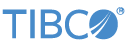Contents
This topic describes how to run the TIBCO StreamBase® for Apache Cassandra operator sample application, which illustrates how to use the operators with a Cassandra database cluster. For more information on this operator, see Using the Apache Cassandra Operators.
This sample includes a number of Cassandra operators, which by default connect to a
Cassandra cluster named Test Cluster, which is assumed
to already be running on localhost. This sample also includes a table called
myks.users. Once connected, use the sample to read and
write to the table using the various operators.
This sample contains the following files:
-
The sample EventFlow application,
cassandra.sbapp. -
A corresponding
sbd.sbconf, which the StreamBase Server uses to configure the Java environment to locate the Cassandra libraries and the Cassandra cluster.
The steps to run this sample in Studio are as follows:
-
Before running you must configure the project to locate and load the Cassandra libraries. In the Package Explorer, right-click on the top-level node of your project and select → . On the Libraries tab of the dialog box that appears, make sure the following JAR files are added from your machine's Cassandra installation's
libdirectory:-
apache-cassandra-*.jar -
cassandra-driver-core-*.jar -
guava-*.jar -
metrics-core-*.jar
-
-
In the Package Explorer, double-click to open the
cassandra.sbappapplication. -
Make sure the application is the currently active tab in the EventFlow editor, then click the
 Run button. This opens the SB
Test/Debug perspective and starts the application.
Run button. This opens the SB
Test/Debug perspective and starts the application.
-
In the Manual Input view, select the
QueryIninput stream. -
Enter the following values:
-
query:CREATE KEYSPACE myks WITH replication = {'class': 'SimpleStrategy', 'replication_factor' : 1}
Click (which will trigger the tuple to be sent to the Cassandra cluster as the specified query).
-
-
Again in the
QueryInstream, enter the following values and click to create the table:-
query:CREATE TABLE myks.users (user_id int PRIMARY KEY, balance double, fname text, lname text, memberSince timestamp)
-
-
In the Manual Input view, select the
InsertIninput stream. -
Enter the following values:
-
user_id:1 -
balance:1000.0 -
fname:John -
lname:Doe -
membersince:2001-01-01
Click to add the row to the table, and observe that the
InsertOutoutput stream received a tuple indicating that the operation has succeeded. -
-
You may similarly Delete rows and issue SELECT queries using the DeleteIn and SelectIn input streams respectively.
-
When done, press F9 or click the
 Stop Running Application button.
Stop Running Application button.
In StreamBase Studio, import this sample with the following steps:
-
From the top-level menu, select → .
-
Type
cassandrato narrow the list of options. -
elect Apache Cassandra Operators from the Extending StreamBase category.
-
Click OK.
StreamBase Studio creates a single project for the Cassandra Operator samples in your current Studio workspace.
When you load the sample into StreamBase Studio, Studio copies the sample project's files to your Studio workspace, which is normally part of your home directory, with full access rights.
Important
Load this sample in StreamBase Studio, and thereafter use the Studio workspace copy of the sample to run and test it, even when running from the command prompt.
Using the workspace copy of the sample avoids the permission problems that can occur when trying to work with the initially installed location of the sample. The default workspace location for this sample is:
studio-workspace/sample_cassandra
See Default Installation
Directories for the location of studio-workspace on your system.
In the default TIBCO StreamBase installation, this sample's files are initially installed in:
streambase-install-dir/sample/adapter/embedded/cassandra
See Default Installation
Directories for the location of streambase-install-dir on your system. This location
may require administrator privileges for write access, depending on your platform.