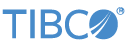Contents
This sample uses the TIBCO StreamBase® Email Sender output adapter to send e-mail messages.
The sample application must be configured with a valid SMTP server host name or IP address and, for the SimpleInputEmailSender adapter, a valid FromValue value and least one recipient: To, Cc, or Bcc.
-
In the Package Explorer, double-click
emailsender.sbapp. -
Right-click on the FullInputEmailSender adapter icon and select in Properties View.
-
In the SmtpServer property, enter a valid SMTP server host name or IP address.
-
Right-click on the SimpleInputEmailSender adapter icon and select in Properties View.
-
In the SmtpServer property, enter a valid SMTP server host name or IP address.
-
In the FromValue and To properties, enter valid from and to e-mail addresses, respectively.
-
Make sure the
emailsender.sbappapplication is the currently active tab in the EventFlow Editor. -
Click the
 Run button. This opens the SB
Test/Debug perspective and starts the application.
Run button. This opens the SB
Test/Debug perspective and starts the application.
-
In the Manual Input view, select the SimpleInput stream.
-
Enter subject and body values and click .
-
Use an e-mail client to retrieve the message sent to the recipient entered in the to field of the SimpleInputEmailSender adapter.
-
Repeat the last three steps for the FullInputEmailSender adapter. Note that with this adapter, the full set of e-mail headers are passed to the adapter through tuples in the FullInput stream. Thus, there are many more fields in the Manual Input view. At a minimum, you must provide a valid from value along with at least one recipient: to, cc, or bcc.
-
When done, press F9 or click the
 Stop Running Application button.
Stop Running Application button.
To run the sample application in terminal windows, it is easiest to configure it first in StreamBase Studio. Follow the steps in the preceding section to configure the application with a valid SMTP server host name or IP address and, for the SimpleInputEmailSender adapter, a valid FromValue value and least one recipient: To, Cc, or Bcc. After configuring the application in StreamBase Studio, use → to save the modified application in a directory from which you will run it as described in this section.
This section describes running the sample in UNIX terminal windows or Windows command prompt windows. On Windows, be sure to use the StreamBase Command Prompt from the Start menu as described in the Test/Debug Guide, not the default command prompt.
-
Open two terminal windows on UNIX, or two StreamBase Command Prompts on Windows. In each window, navigate to the directory where the sample is installed, or to your workspace copy of the sample, as described above.
-
In window 1, type:
sbd emailsender.sbappThe window shows that the e-mail sender application is listening on port 10000.
-
In window 2, type:
sbc enqueue SimpleInput -
In window 2, enter subject and body values to be sent in the e-mail message, for example:
This is the subject,This is the body -
Use an e-mail client to retrieve the message sent to the recipient entered in the to field of the SimpleInputEmailSender adapter.
-
Repeat the steps above for the FullInputEmailSender adapter. You can determine the set of fields in the FullInput stream with the command:
sbc describe FullInput
In StreamBase Studio, import this sample with the following steps:
-
From the top menu, click → .
-
Select this sample from the Embedded Adapters list.
-
Click OK.
StreamBase Studio creates a single project containing the sample files.
When you load the sample into StreamBase Studio, Studio copies the sample project's files to your Studio workspace, which is normally part of your home directory, with full access rights.
Important
Load this sample in StreamBase Studio, and thereafter use the Studio workspace copy of the sample to run and test it, even when running from the command prompt.
Using the workspace copy of the sample avoids the permission problems that can occur when trying to work with the initially installed location of the sample. The default workspace location for this sample is:
studio-workspace/sample_emailsender
See Default Installation
Directories for the location of studio-workspace on your system.
In the default TIBCO StreamBase installation, this sample's files are initially installed in:
streambase-install-dir/sample/emailsender
See Default Installation
Directories for the location of streambase-install-dir on your system. This location
may require administrator privileges for write access, depending on your platform.