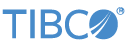Contents
This sample demonstrates the TIBCO StreamBase® Feed Simulation Input Adapter emitting data on two different streams. The two streams have identical schemas and both use data files as data sources. The data files contain fictitious market data captured from two different venues at the same time and for the same instruments. The two streams emit data based on an arrival timestamp and the two streams are time synchronized. In this way, the feed simulation emits data very close to the way two real market data handlers would emit actual market data.
The same feed simulation configuration file in this sample (sbfeedsim.sbfs) can be used by the sbfeedsim command line tool. Each of these
approaches might be preferred under different circumstances.
-
In the Package Explorer, double-click to open the
sbfeedsim.sbappmodule. Make sure the module is the currently active tab in the EventFlow Editor. -
Click the
 Run button. This opens the SB
Test/Debug perspective and starts the application.
Run button. This opens the SB
Test/Debug perspective and starts the application.
-
The Feed Simulation adapter begins to emit data immediately. You can suspend, resume, and scale the tuple rate by sending commands to the input stream using the Manual Input tab in the SB Test/Debug perspective.
-
When done, press F9 or click the
 Stop Running Application button.
Stop Running Application button.
In StreamBase Studio, import this sample with the following steps:
-
From the top menu, select → .
-
In the search field, type
sbfeedsimto narrow the list of samples. -
Select
Feed Simulation embedded input adapterfrom the StreamBase Standard Adapters category. -
Click OK.
StreamBase Studio creates a single project containing the sample files.
When you load the sample into StreamBase Studio, Studio copies the sample project's files to your Studio workspace, which is normally part of your home directory, with full access rights.
Important
Load this sample in StreamBase Studio, and thereafter use the Studio workspace copy of the sample to run and test it, even when running from the command prompt.
Using the workspace copy of the sample avoids the permission problems that can occur when trying to work with the initially installed location of the sample. The default workspace location for this sample is:
studio-workspace/sample_adapter_embedded_sbfeedsim
See Default Installation
Directories for the location of studio-workspace on your system.
In the default TIBCO StreamBase installation, this sample's files are initially installed in:
streambase-install-dir/sample/adapter/embedded/sbfeedsim
See Default Installation
Directories for the location of streambase-install-dir on your system. This location
may require administrator privileges for write access, depending on your platform.