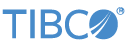Contents
The Union operator sample uses a Union operator to interleave trades from a Reuters
feed and the Interactive Data PlusFeed (formerly Comstock). The input streams contain
schemas with the fields Symbol, PricePS (per share), Time, and
FeedID.
-
In the Package Explorer, double-click to open the
Union.sbappapplication. Make sure the application is the currently active tab in the EventFlow Editor. -
Click the
 Run button. This opens the SB
Test/Debug perspective and starts the application.
Run button. This opens the SB
Test/Debug perspective and starts the application.
-
In the Application Output view, select the
UnionOutoutput stream. No output is displayed at this point, but the dequeuer is prepared to receive output. This view eventually shows the output of the application. -
In the Manual Input view, select the
ComstockIninput stream. -
Enter
amat,24,1, and0in theSymbol,PricePS,Time, andFeedIDfields, respectively. -
Click Send Data, and observe this data appears in the Application Output view:
Symbol=amat, PricePS=24.0, Time=1, FeedID=0
-
Select the
ReutersIninput stream. -
Enter
msft,40,2, and1in theSymbol,PricePS,Time, andFeedIDfields, respectively. -
Click Send Data, and observe this data appears in the Application Output view:
Symbol=msft, PricePS=40.0, Time=2, FeedID=1
-
Enter
intc,24,3, and1in theSymbol,PricePS,Time, andFeedIDfields, respectively. -
Click Send Data, and observe this data appears in the Application Output view:
Symbol=intc, PricePS=24.0, Time=3, FeedID=1
-
Select the
ComstockIninput stream. -
Enter
amat,23,4, and0in theSymbol,PricePS,Time, andFeedIDfields, respectively. -
Click Send Data, and observe this data appears in the Application Output view:
Symbol=amat, PricePS=23.0, Time=4, FeedID=0
-
Select the ReutersIn input stream.
-
Enter
intc,22,5, and1in theSymbol,PricePS,Time, andFeedIDfields, respectively. -
Click Send Data, and observe this data appears in the Application Output view:
Symbol=intc, PricePS=22.0, Time=5, FeedID=1
Note that the time in this tuple is before the time in the previous tuple. In other words, the Union operator is agnostic to the order of input tuples. Use a Merge operator if you want to order on a field by using a criterion such as time.
-
When done, press F9 or click the
 Stop Running Application button.
Stop Running Application button.
This section describes how to run the sample in UNIX terminal windows or Windows command prompt windows. On Windows, be sure to use the StreamBase Command Prompt from the Start menu as described in the Test/Debug Guide, not the default command prompt.
-
Open three terminal windows on UNIX, or three StreamBase Command Prompts on Windows. In each window, navigate to the directory where the sample is installed, or to your workspace copy of the sample, as described above.
-
In window 1, type:
sbd Union.sbapp
-
In window 2, type:
sbc dequeue UnionOut
No output is displayed at this point, but the dequeuer is prepared to receive output. This window eventually shows the output of the application.
-
In window 3, type:
sbc enqueue
The sbc command now waits for keyboard input. Type:
ComstockIn,amat,24,1,0
Observe this line in the dequeue window:
amat,24.000000,1,0
-
Type:
ReutersIn,msft,40,2,1
Observe this line in the dequeue window:
msft,40.000000,2,1
-
Type:
ReutersIn,intc,24,3,1
Observe this line in the dequeue window:
intc,24.000000,3,1
-
Type:
ComstockIn,amat,23,5,0
Observe this line in the dequeue window:
amat,23.000000,5,0
-
Type:
ReutersIn,intc,22,4,1
Observe this line in the dequeue window:
intc,22.000000,4,1
Note that the time in this tuple is before the time in the previous tuple. In other words, the Union operator is agnostic to the order of input tuples. Use a Merge operator if you want to order on a field by using a criterion such as time.
-
In window 3, type: Ctrl+Z (Windows) or Ctrl+D (UNIX) to exit the sbc session.
-
In window 3, type the following command to terminate the server and dequeuer:
sbadmin shutdown
In StreamBase Studio, import this sample with the following steps:
-
From the top menu, click → .
-
Select operator from the Data Constructs and Operators category.
-
Click OK.
StreamBase Studio creates a single project for the operator samples.
When you load the sample into StreamBase Studio, Studio copies the sample project's files to your Studio workspace, which is normally part of your home directory, with full access rights.
Important
Load this sample in StreamBase Studio, and thereafter use the Studio workspace copy of the sample to run and test it, even when running from the command prompt.
Using the workspace copy of the sample avoids the permission problems that can occur when trying to work with the initially installed location of the sample. The default workspace location for this sample is:
studio-workspace/sample_operator
See Default Installation
Directories for the location of studio-workspace on your system.
In the default TIBCO StreamBase installation, this sample's files are initially installed in:
streambase-install-dir/sample/operator
See Default Installation
Directories for the location of streambase-install-dir on your system. This location
may require administrator privileges for write access, depending on your platform.