Contents
LiveView and LiveView Desktop allow you to see data and query it. To create, control, and channel data, you need to configure EventFlow applications to work with LiveView tables. There are four types of EventFlow applications that can be specifically configured to work with existing LiveView data tables:
-
Data Source applications feed an individual table via a DataOut stream.
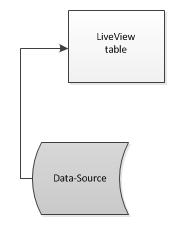
-
Preprocessor applications process all data entering a single table:
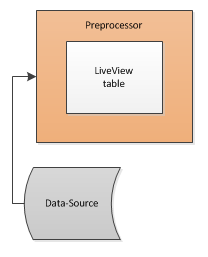
-
Transform applications take data from one table, transform all or part of it, and send the transformed data to a second table.
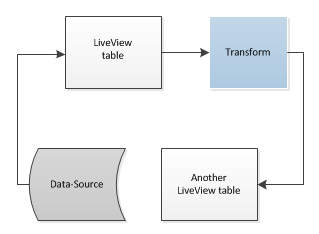
-
Publisher applications publish data to one or more data tables:
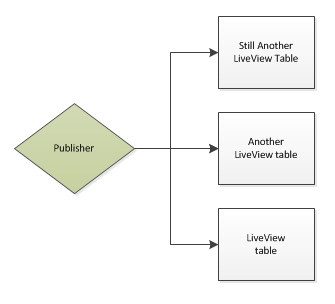
This section describes the Transform sample that ships with LiveView. StreamBase Systems recommends that you use this sample as a model for developing your own transform applications.Load and run the "Configuring a data transform" sample. Follow these steps:
-
Start in StreamBase Studio, in the SB Authoring perspective.
-
Load the Transform sample.
-
Select → from Studio's top-level menu.
-
In the Load StreamBase Projects dialog, open the StreamBase LiveView category.
-
Make sure that the Open the selected sample's README file after importing check box is selected.
-
Select the sample whose description is
Configuring a data transformand press .
The sample loads into Studio with the project name
sample_lv-transform. The README file in the sample's top-level folder contains valuable information on the sample and how it works. -
-
In the Package Explorer view, select the name of the project, right-click, and from the context menu, select → . The Console view shows several messages as the LiveView Server compiles the project and starts.
-
When you see message
All tables have been loadedin the Console view, start LiveView Desktop:-
On Windows, run → → → .
-
On Linux, run the following command:
/opt/streambase/liveview/desktop/liveview &
-
-
In LiveView Desktop, enter your username, server, and choose a name for the workspace that you want to use for this project. This example uses transform. Click when you have completed these steps.
LiveView Desktop opens on a basic workspace with no open views.
-
Open views on project tables by double-clicking the table names in the Tables pane.
