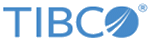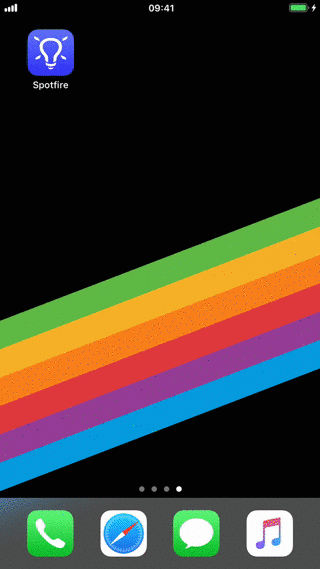Opening an analysis using the 3D Touch quick actions menu on the home screen icon
If you have an iOS mobile device that supports 3D Touch, like iPhone 6S, using 3D Touch on the app icon in the home screen presents a menu of the last four recently-loaded analyses. From this list, you can select an analysis for quick loading in the app.
Prerequisites
- To use 3D Touch, you must have both a newer device (such as the iPhone 6S and 6S Plus or higher) and iOS 9 and later. Older devices and older operating systems do not support 3D touch.
- For the quick load menu to appear on the app icon in the home screen, at least one analysis must be in the history (previously loaded) in the app.
Procedure
Copyright © Cloud Software Group, Inc. All rights reserved.