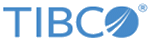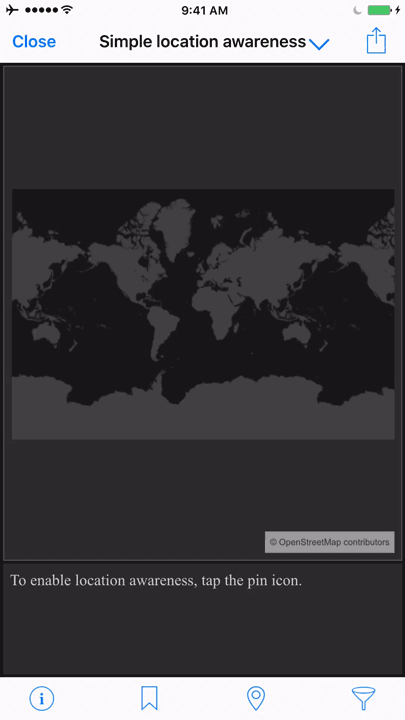If you open a
TIBCO Spotfire® analysis that includes a map, and it includes location-awareness (latitude and longitude) properties, you can use your mobile device location-awareness feature to find your current location in the analysis, and (depending on the analysis features) to find the distance between your current location and other location points in the data.
Prerequisites
You must be running
Spotfire for Apple iOS
version 2.5 or later, and the analysis you are viewing must include the location-awareness properties. If the location button on your mobile device is not active, and you expect it to be active, ask the analysis designer to add support for the feature.
Procedure
-
Using your mobile device, open the analysis containing the location-awareness properties.
-
Find the pin icon on the tab bar of your device.
The pin icon should appear active. By default, the pin icon is blue when it is active, and black when it is either inactive or in use.
-
Tap the pin icon and note the result in the analysis.
Depending on the design of the analysis, the map should center on your location and display an icon to indicate your location. The analysis might also feature dynamic controls that show the latitude and longitude.
The animation shows tapping the pin icon to find this device location on a map of the world.
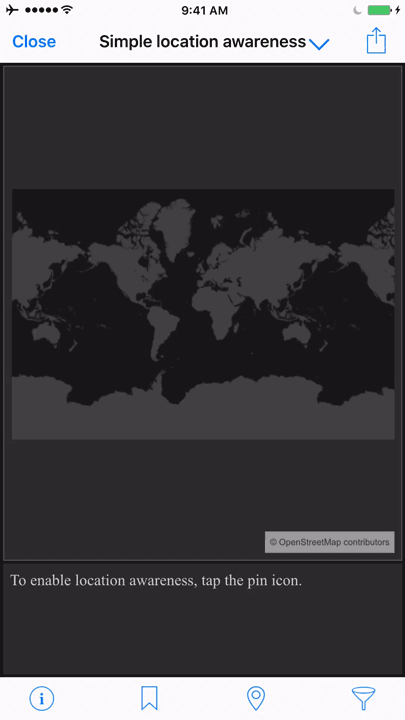
Remember: The location is not a dynamic value and does not change if you move from your current location while the location awareness is active. To recalculate the coordinates after moving, you must tap the pin icon to make it inactive, and then tap it again to activate it.
-
Tap the pin icon again to turn off location awareness and reset the analysis to its previous state.
Copyright © Cloud Software Group, Inc. All rights reserved.