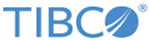Configurations for a custom login page
If your enterprise uses a custom login page or other server that implements single sign on, or if it redirects users to authenticate, you can specify a full or partial url that points to that authentication server and displays a popover web page view in the app with the custom login page for users.
The Spotfire for Apple iOS app provides two facilities for providing single sign on authentication.
- You can use the Setting in the app settings called SSO URL (with the Settings.bundle key sso_url). You can set this option to either the full or partial string representing the URL for your custom login page, or to the single sign on authentication page. This setting supports regular expressions: you can use special syntax to match redirection URL addresses when they are encountered in the app. Use this setting to specify a URL applicable globally across all Spotfire Server connections in the app.
- You can preconfigure Spotfire Server connections in the MyConfiguration.plist file. You can specify a full or partial single sign on URL as part of these connections using the key ssourl. See CustomConnections for more information.
- You can customize the look of the connection in the list. Add two images to MyConfiguration.plist in the CustomConnection section : one for the unselected state for the key icon, and one for the selected state for the key iconSelected. (Default images are provided in the DeploymentKitApp.)
- You can provide advice to the user by adding a string to the loginSupport key in the MyConfiguration.plist file. This string can include either a mail or a website markdown link. See Setp 4 of Adding preconfigured server connections to the sidebar for more information.
Related tasks
Related reference
Copyright © Cloud Software Group, Inc. All rights reserved.