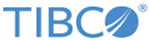Adding an alert for closing the Analysis view
You can add an alert to display when a user closes the Analysis view in the app.
Perform this task by editing the file
MyConfiguration.plist in the copy of the DeploymentKitApp in Xcode on your computer.
Procedure
Related concepts
Related tasks
Related reference
Copyright © Cloud Software Group, Inc. All rights reserved.