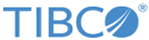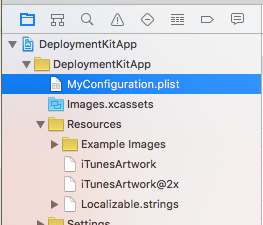Customize app behavior
In addition to customizing strings, images, and settings, you can modify certain app behaviors to change the user experience.
The configuration file that controls app behavior is MyConfiguration.plist. It is located in the DeploymentKitApp project hierarchy, as displayed in the Xcode Navigator.
You can control the following behavior using this file.
- At startup:
- Authenticate through a Spotfire Business Author login page rather than the login service.
- Preconfigure a Spotfire Business Author server connection. See Configurations for a custom login page for single sign on for more information.
- Open a specific analysis document in Analysis view.
- Browse a Spotfire library at a specified URL.
- Open a web page at a specified URL.
- Disable adding or editing Spotfire libraries.
- Disable adding and removing analyses in the Favorites view.
- Add custom menu items (with text and custom icons) below the Recently Viewed item in the sidebar menu. This is useful for displaying custom web pages to present a selection of analyses to load.
- Hide the Favorites view.
- Hide the Examples view.
- Hide the Recently viewed view.
- Specify a URL to download a list of analyses document URLs on a Spotfire server for display in the Examples view.
- MyConfiguration.plist file
The file MyConfiguration.plist, provided in the DeploymentKitApp project, is a standard Apple XML plist file containing keynames and their allowable values. MyConfiguration.plist also refers to example string resources, settings, and images, which are contained in the DeploymentKitApp project. You can customize theMyConfiguration.plist with values that are appropriate to your customized app. - Defining keywords for dynamic configuration values
For all string type values in the MyConfiguration.plist configuration file, you can specify special keywords in the value string to cause the app to find the value in string resources or in settings. This task demonstrates specifying the title and icon for a custom menu item in the app's sidebar menu. - Configurations for a custom login page
If your enterprise uses a custom login page or other server that implements single sign on, or if it redirects users to authenticate, you can specify a full or partial url that points to that authentication server and displays a popover web page view in the app with the custom login page for users. - Setting start-up action
You can customize the start-up action for your app. - Disable user actions and views
You can disable the appearance of several views in the app, and you can control whether the user can add or edit libraries and Favorites view entries. - Providing custom app help
You can provide custom help content for the customized Spotfire app. By default, the URL is set to open content provided on docs.tibco.com for the Spotfire app. - Adding custom menu items to the sidebar
You can add custom menu items in the sidebar below the existing default Favorites view, Examples view, and Recently viewed items. - Adding an alert for closing the Analysis view
You can add an alert to display when a user closes the Analysis view in the app. - Adding an alert for closing a custom view
You can add an alert to display when a user closes a custom view in the app. - Configuring application usage tracking
You can control whether application usage data is tracked and how it is shared by setting the options found in Settings.bundle file root.plist and the DeploymentKitApp file MyConfiguration.plist. - Specify Examples view analyses
You can use the value for the key PopulateExamplesFromURL in the configuration file MyConfiguration.plist to specify a URL to connect to and then download a list of analyses to populate the Examples view when the app starts.
Previous topic: Customize the app string, image resources, and settings
Copyright © Cloud Software Group, Inc. All rights reserved.