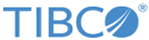Configuring application usage tracking
You can control whether application usage data is tracked and how it is shared by setting the options found in Settings.bundle file root.plist and the DeploymentKitApp file MyConfiguration.plist.
Prerequisites
Procedure
Related concepts
Related tasks
Related reference
Copyright © Cloud Software Group, Inc. All rights reserved.