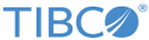Establishing log on as a service right
On Microsoft Windows, If you need to specify a service account, ensure that the service account has the appropriate rights.
Procedure
Related tasks
Copyright © 2020. TIBCO Software Inc. All Rights Reserved.