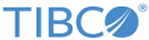Configuring an open-source R engine
To use an open-source R engine with Spotfire Statistics Services, rather than the TERR™ engine provided with the installation, you must perform additional configuration steps.
Spotfire Statistics Services version
11.4.0 was tested with open-source R version
4.0.2.
Important: Remember that when installing and configuring Spotfire Statistics Services to use a statistical engine, consider the configurations and strategies to restrict access. See
Recommendations for safeguarding your environment for detailed information.
Note: Open-source R is available under separate open source software license terms and is not part of
TERR. As such, open-source R is not within the scope of your license for
TERR. Open-source R is not supported, maintained, or warranted in any way by TIBCO Software Inc. Download and use of open-source R is solely at your own discretion and subject to the free open source license terms applicable to open-source R.
Procedure
Related concepts
Copyright © 2021. TIBCO Software Inc. All Rights Reserved.