In case the collaboration
mode is not activated, on the menu bar, click Collaboration
 , or select View > Collaboration.
, or select View > Collaboration.
Response: The Conversations
panel lists existing conversations.
Note: If you click the number in a visualization title, you limit what is listed in the panel to conversations related to this visualization.
Locate the conversation to which you want to add a reply, and click it.
Response: The conversation thread is opened in context, that is, it is opened in its associated analysis state.
Note: Replies in a conversation may include captured analysis states. If you click such a reply, the conversation thread opens in the reply's associated analysis state instead.
In the text field at the bottom of the thread, type your reply.
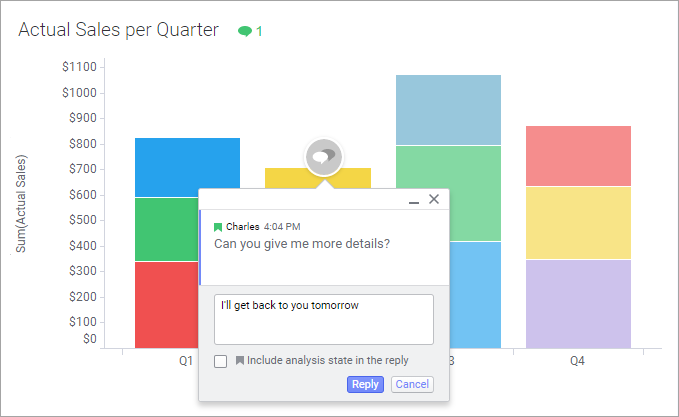
If you want the reply to be supplemented with an analysis state, do
as follows:
a. Adjust the analysis to show the context you want to reference in the reply.
Note: As soon as you click the text field, the conversation thread will be shown also on other pages. This means that you can open another page, adjust what is visualized, and include this current state of the analysis in your reply.
b. If you find it beneficial, drag the conversation to another position on the page.
c. Make sure the Include analysis state in the reply check box is selected.
Click Reply.
Response: The reply is added to the thread. Replies
that include analysis states are indicated by a  symbol.
symbol.