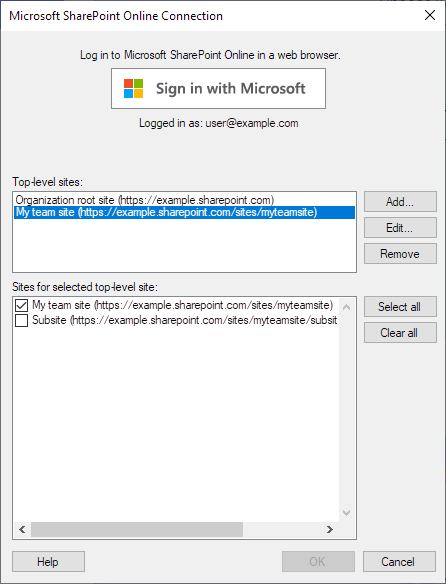
When you create or edit a connection to Microsoft SharePoint Online, you use this dialog to create the connection data source. Here you select what SharePoint Online sites you want to be able to access lists from in the connection.
If you are looking for instructions, tips and an overview of how to use the connector for Microsoft SharePoint see the following topics:
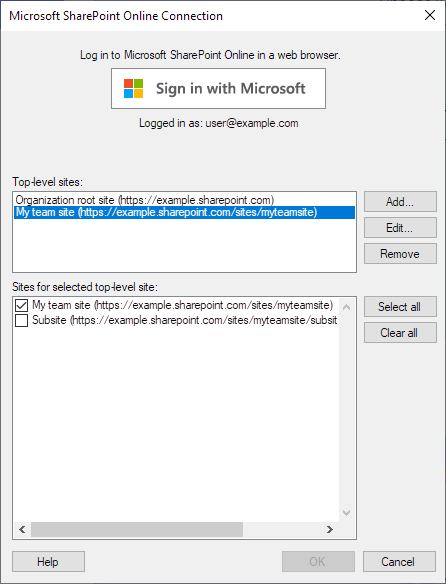
Option |
Description |
Sign in with Microsoft |
Click to sign in with Microsoft. Launches the Microsoft login procedure in your web browser. |
Top-level sites |
Lists the sites that you can select sites and subsites from. Click to highlight a site, and then in the list of Sites for selected top-level site you can see all the available sites and subsites under that site. Tip: When you have signed in, your organization's root site is typically available as a top-level site. You can add more sites to the list if you have access to other sites. |
Add...
|
Add a new top-level site. Opens the Add SharePoint Site dialog, where you can enter the address of a SharePoint Online site that you want to access data from. |
Edit...
|
Edit the site address of the selected top-level site. Opens the Edit SharePoint Site dialog, where you can edit the site address. |
Remove
|
Remove the selected top-level site from the list. |
Sites for selected top-level site |
A list of all available sites and subsites under the selected site in the list of Top-level sites. In this list you select what sites you want to be able to select lists from in the Views in connection dialog. To proceed, you must select at least one site. |
Select all
|
Select all sites in the selected top-level site. |
Clear all
|
Clear the selection of all sites in the selected top-level site. |