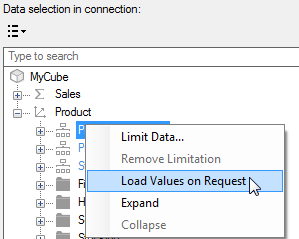Working with Large OLAP Hierarchies in Spotfire
When you are analyzing external cube data in Spotfire,
you may encounter situations when a hierarchy filter takes a really long
time to load, or even fails to load. This happens because the filter is
populated in advance by reading the hierarchy outline from the cube. If
the hierarchy is large (with many different levels and categories), the
loading of all values at once may even cause problems for the cube data
source itself.
If you notice that the creation of a filter takes an unreasonably
long time, or, if you know that your cube contains a very large hierarchy,
you can configure the hierarchy to be loaded on request, instead of loading
the entire hierarchy at once.
Note: This configuration must
be done separately for each large hierarchy in the cube data connection.
To configure a cube hierarchy to be loaded on request:
In this example, an embedded data connection to a Microsoft
SQL Server Analysis Services cube is used as an example, but you can use
the same steps to configure hierarchies from any cube data source.
On the authoring bar, click
Files and data  .
.
Click Connect
to > Microsoft SQL Server Analysis Services.
Click New
connection.
Specify the Server
you want to connect to, and specify any other information required
for establishing a connection.
Click Connect.
Select the Cube
of interest.
Click OK.
In the Data
Selection in Connection dialog, click on the object of interest
in the left pane, then click Add >.
In the Data selection in connection
list, locate the large hierarchy that you want to load on request
and right-click on it.
From the pop-up menu, select
Load Values on Request.
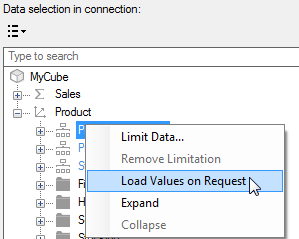
Repeat steps 8 and 9 for all
hierarchies that you want to load on request.
When you are done with the
data connection configuration, click OK.
Response: The connection is added to the summary
view in the flyout.
Make sure that the selected
load method is External.
Click OK.
Tip: You can edit a previously
created embedded data connection by selecting Data
> Data connection properties, clicking Settings
and then clicking Edit. A data connection
saved in the library is edited by selecting Data
> Manage data connections, browsing to the connection in the
library and clicking Edit.
Hierarchy Filters Loaded on Request
When the connection has been configured this way, the hierarchy
filter will query the cube for the currently shown values only, and a
new query is sent to the cube each time a new category is expanded.
When hierarchies are loaded on request, the filter cannot
display the search field that is otherwise available. You may also see
progress indications for each category you expand, as new values are fetched
from the external source.

Hierarchy filters from external cube sources will include
an (All) check box and the setting that indicates that a category is only
partially selected will be turned on by default. These settings can be
switched off in the Filtering
Scheme Properties dialog.
 .
.