Adding a new data table or column property
You can add your own data table or column properties from the Data tables overview page, reached from the data canvas sidebar.
Before you begin
About this task
Tip: New properties can also be created in some places
where you can use them. For example, in the installed client, you can add a new
property by right-clicking in the
Available properties for column list in the
expression dialogs, selecting
New, and specifying a property type.
Tip: See
Using Properties in the Analysis in the
Spotfire Analyst User Guide for some examples of where
you can use properties.
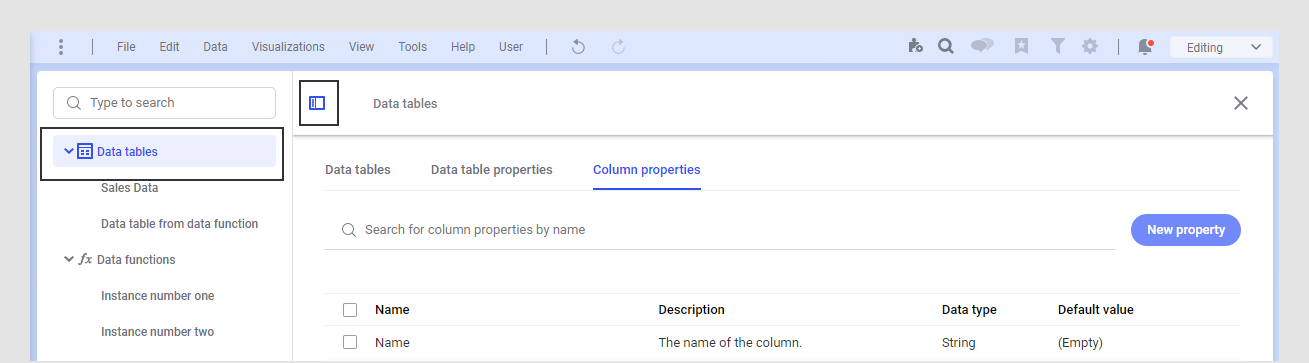
Procedure
Results
By default, the new properties are added to the end of the properties list, but you can click on a header to sort the list by that column, or use the search field to find your newly added property.
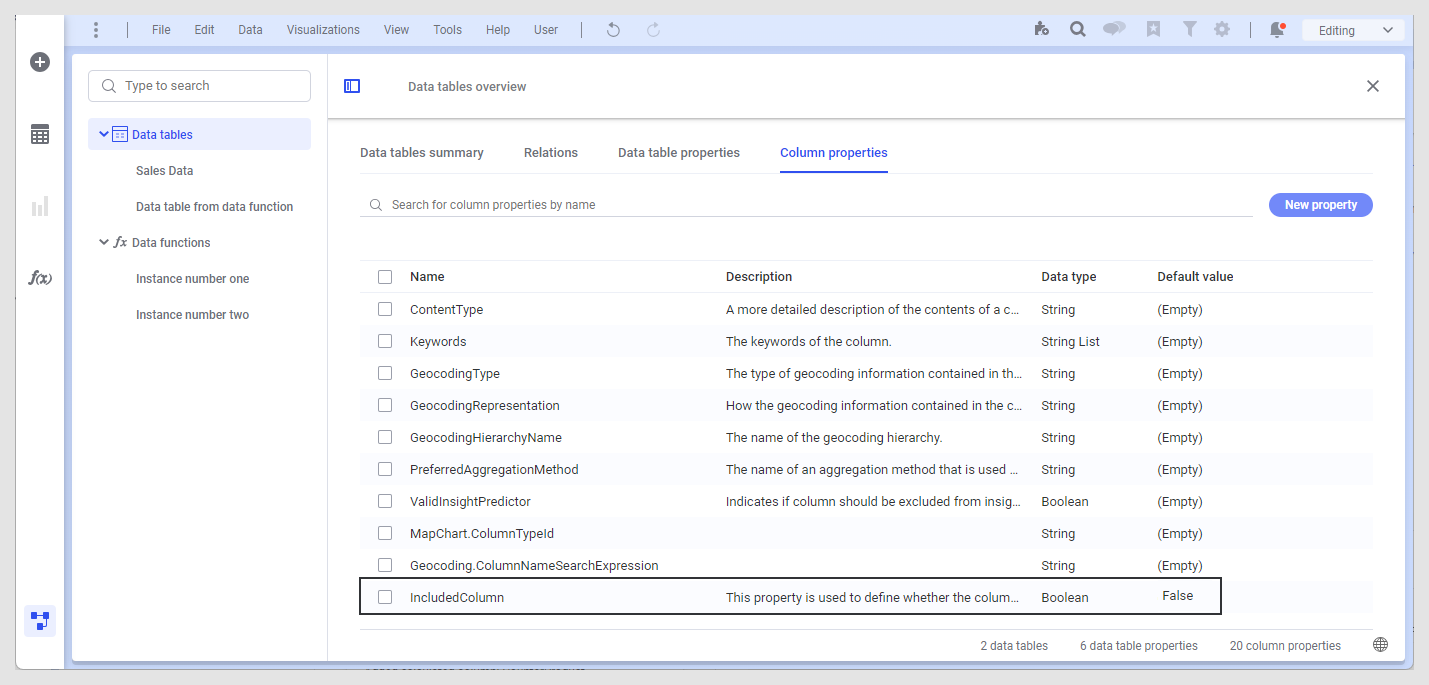
To specify a property value for a column or a data table, see Editing data table or column property values.
 .
.