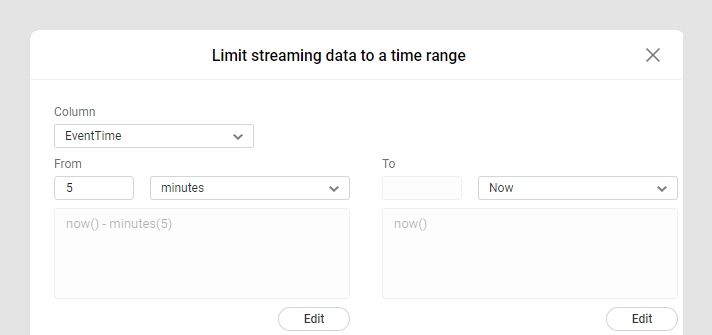Adding a streaming time range to a visualization
When you are working with streaming data and you want to limit the data in the visualization to a certain time range, you can add a Streaming time range limitation. This way, you can choose to only show data from the latest 5 minutes (or similar).
About this task
Tip: You can specify a time range directly on a time axis
in a visualization. Just click on the axis to open a popup menu.
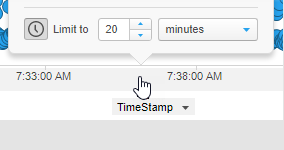
For more options to specify the time range, use the Visualization properties.