Working with streaming data
You can connect to your streaming data in Spotfire if you want to visualize and keep track of updates in real-time.
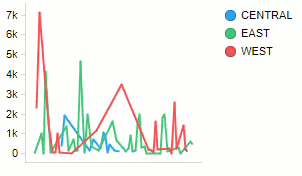
Adding a connection to streaming data is not different from connecting to other in-database data. To learn more about connecting to streaming data in Spotfire Data Streams, see the Spotfire Analyst User Guide. When you have connected to your streaming data, it works in many ways the same as other in-database data, but some differences are worth keeping in mind. When working with streaming data, you have yet another option to change the data limiting for a visualization, and you can choose to only show a specified time range at a time. See Adding a streaming time range to a visualization for more information.
Before going into what differs between working with streaming and non-streaming data in Spotfire, it is also valuable to know that a visualization can be streaming for several reasons, and some differences in functionality depend on what makes the data stream. These four cases can make a visualization show streaming data.
- The main data table in the visualization is a streaming data table.
- A secondary data table is a streaming data table, while the main data table is an in-memory data table, or a non-streaming in-database data table.
- The visualization uses a marking that is based on a streaming data table.
- The visualization is a details visualization that is limited by a marking that is based on a streaming data table.
Note also that any visualization or feature that is unavailable or has limited functionality for in-database data in general, is also unavailable or has limited functionality for streaming data. For general information about external data, see Working with in-database data.
Unavailable for all streaming data
The following visualizations and features are unavailable for streaming data, no matter which one of the above listed cases makes the data in the visualization stream.
- 3D scatter plots are not available for streaming data.
- Graphical tables are not available for streaming data. Note however that individual dynamic items (sparklines, bullet graphs, icons, and calculated values) are available for streaming data in text areas.
- Hierarchy filters cannot be created from columns in streaming data tables.
- Dendrograms cannot be added to heat maps that are based on streaming data.
Unavailable when main data table is streaming
The following visualizations and features are unavailable when the main data table in a visualization is streaming, but are available for the other three cases of streaming data listed above.
- Pie charts are not available when the main data table is streaming.
- Pie markers in scatter plots and map charts cannot be used when the main data table in the visualization is streaming.
- Multiple subsets cannot be used when the main data table in the visualization is streaming.
Features with limited functionality for streaming data
- Map charts -
Automatic geocoding is not available for streaming data. To perform geocoding
for a column manually, click the column of interest in the
Data in analysis flyout, make sure
Details on selected column
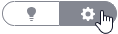 is shown in the expanded
flyout, and specify geocoding by clicking
Settings and making your choice.
is shown in the expanded
flyout, and specify geocoding by clicking
Settings and making your choice.
- Range filters - Columns containing string values cannot be used in range filters with streaming data.
- Cross tables - When the main data table is streaming, grand totals and subtotals cannot be calculated on underlying row values. You can choose to calculate totals as the sum of cell values instead.
-
Table visualizations and Details-on-Demand - By default, a
maximum of 100 rows can be displayed in table visualizations with streaming
data. A Spotfire administrator can configure this limit, by editing the
preference setting
TableVisualizationStreamingDataRowLimitin the Administration Manager. - Export - When exporting visualizations based on streaming data, active page is supported, while other export options have limitations.
- Categorical axes cannot be configured to evaluate axis expression on 'all data', but they can be evaluated on 'current filtering only' instead.
- Lines and curves -
Some lines and curves calculate statistics on underlying data and therefore
cannot be used with streaming data. For example, it is not possible to
calculate
Avg(x)on a bar chart with a continuous category axis. - Details visualizations - When the main visualization is based on streaming data, details visualization in multiple steps have limitations: If the main visualization and the details visualization are based on different data tables with a relation set up between them, then details visualizations on multiple levels are not supported.
- Property controls in the text area cannot list column values from a streaming data table.
- Filtering in related data tables cannot be used to propagate filtering based on streaming data to another data table. However, you can propagate filtering from a non-streaming data table to a streaming data table.
- Some configuration block settings that depend on data being available will not work. For example, the 'uncheck all' setting for check box filters cannot be used. See Create a configuration block on the Community for more information about configuration blocks.