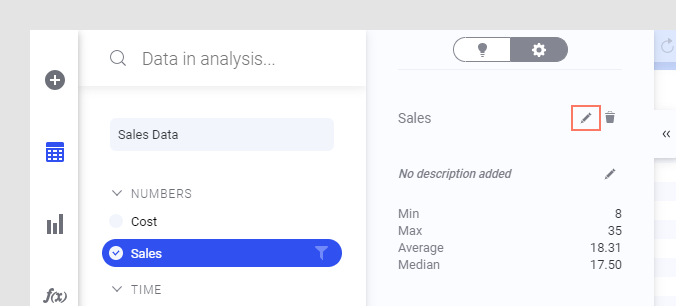Changing a column name
The column name is shown in table headers and on the axes of other visualizations. With a proper column name it is easier to understand what a visualization shows. Authors can rename columns in the Data in analysis flyout, and also add or update the column description.
Before you begin
About this task
Tip: You can also right-click on the column in the
Data in analysis flyout and select
Rename from the pop-up menu.
Tip: If you
only want a different name on an axis in a specific visualization, you can
change the display name instead.
 and click on the column of
interest.
and click on the column of
interest.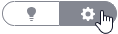 is selected.
is selected.