When you are working with data from Salesforce, Google Analytics
or saved data files in the library, you can keep the data linked to the source,
so that the data is reloaded from the source each time you open the analysis.
However, you may also want to reload the linked data during a session, without
having to reopen the analysis. For example, if you know that data in the source
is refreshed every five minutes and you want to view the absolutely latest
data, then you can reload the data for a particular data source as described in
this topic.
If you want to
reload more than one data source in your analysis, see
Reloading data instead.
Before you begin
You must have some
data loaded in the analysis, and the analysis must be in
Editing mode.
Note: You need access to
the
Spotfire Business Author
license to perform these steps.
Procedure
-
On the
authoring bar, click
Data canvas
 .
.
-
Make sure the data
table of interest is selected.
This step is only
applicable if you have two or more data tables in the analysis.
-
Locate the node that represents the data source you want to reload
and click on the button at the lower part of the node representing the data
loading settings.
If your data source lacks this type of button, then it means that
the data source cannot be reloaded. For example, if the final data table has
been saved as embedded (under
Settings in the
Data canvas), then you will not see
any button at all on the data source. Read more about embedded data under
Linked, stored, and embedded data
and
Reloading data.
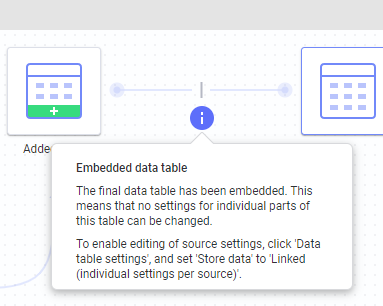
Also, calculated data sources based on data functions or other
tools in
Spotfire Analyst,
or data that can only use stored data (for example, data pasted from the
clipboard in
Spotfire Analyst
or data from local files that have been uploaded to the web client) cannot be
reloaded.
-
In the
Data loading popover, click the
Reload data button,
 .
.
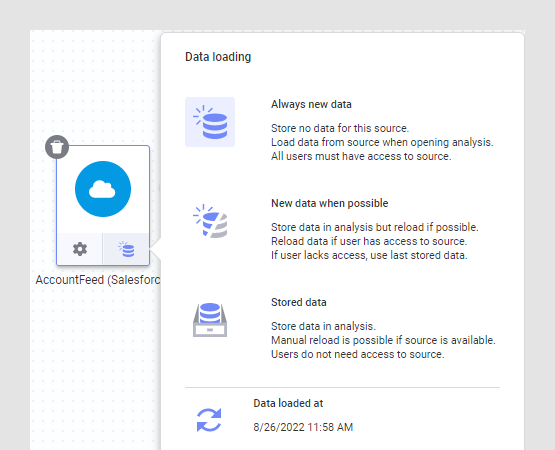
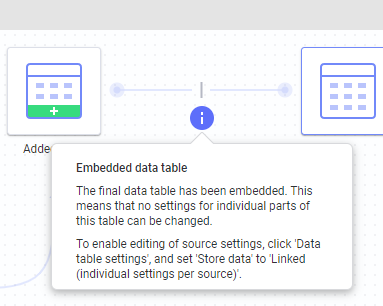
 .
.