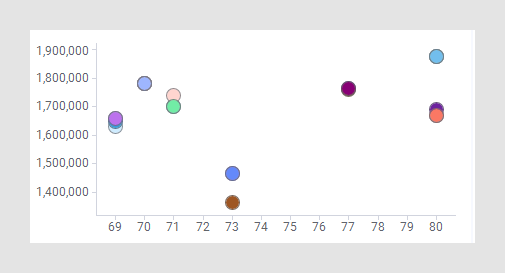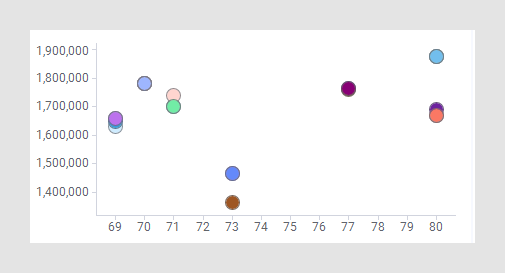Zooming into visualization details
You can zoom into visualization details by marking data of interest and view solely the marked data within the visualization.
About this task
For a more complete drill-down into the data, see Drilling down into details.
Procedure
Example
Assume you want to take a closer look at the group of markers in the
middle part of the scatter plot below. Follow the steps above, and mark the
data of interest.
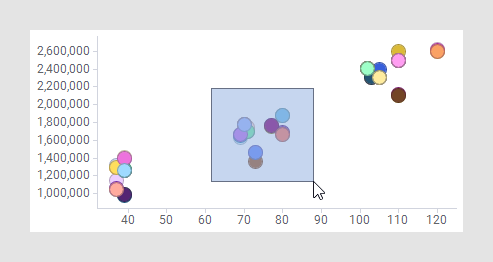
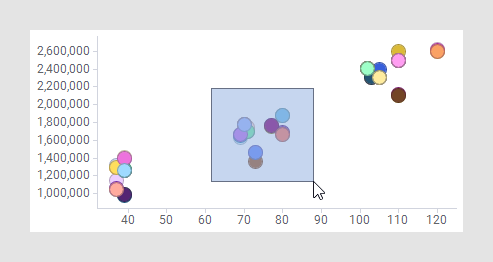
These steps let you zoom into this particular data as shown below.