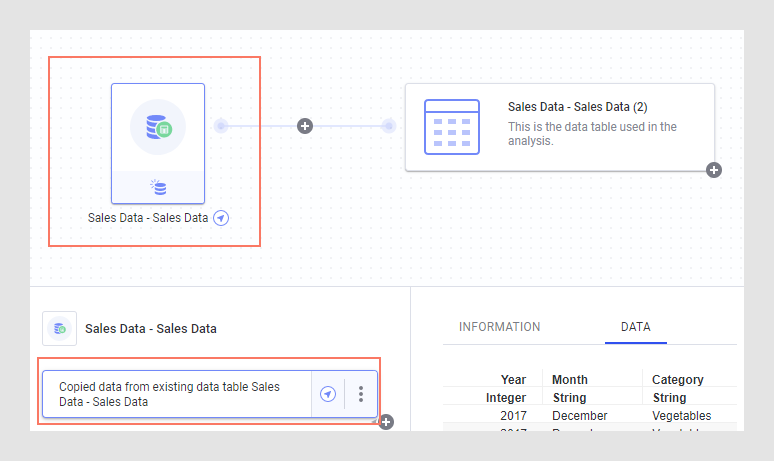Linked Copy to Data Table in Analysis
The option to add a linked copy to a data table in your
analysis is used when you want to add data from a data table already included
in the analysis to a new data table, or as rows or columns in another
data table.
For example, this might be useful if you want to use both
the original and a pivoted version of your data in the same analysis.
You might also want to perform analyses on the data source both as a separate
data table but also to include it as added rows or columns in another,
bigger data table.
By adding a linked copy instead of adding the same data
multiple times, you can reduce the load on an external source because
you only bring in the original data once. You can also keep the file size
of the analysis to a minimum if you use stored data.
To add a linked copy of a data table:
On the authoring bar, click
Files and data  .
.
Click Other,
and then, under Linked copy to data table in
analysis, select the data table to copy.

Response: The summary view is opened and you can
determine how to add the linked data. See Choosing
How to Load the Data for more information.
Click OK
when you are done.
The data is added to the analysis as specified.
You can navigate to the linked data table when inspecting
the new data in the data canvas
by clicking on the navigation arrow, either on the node in the graphical
structure or in the step list in the lower left part of the canvas.
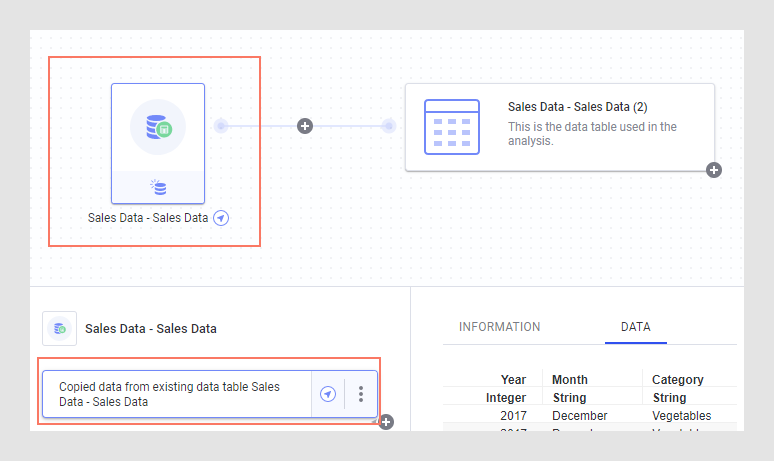
 .
.