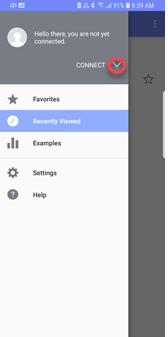Configure your mobile device to run Spotfire
After you have downloaded the app, make sure that it works the way you want it to work. These are a few of the configuration tasks to perform when you first load and run the app.
When you first open it, the app displays Examples. You can familiarize yourself with Spotfire app behavior by tapping one of the examples before you connect to your own server or TIBCO Cloud Spotfire account and otherwise configure the Spotfire app.
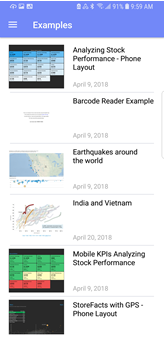
| Configuration task | Description |
|---|---|
| Connect to the cloud or to a server. |
You can add as many Spotfire® Server connections as you need, or you can edit or delete the Spotfire® Server connections. See Adding a connection to a Spotfire Server for more information. |
| Store your user name and password between sessions. |
|
After the initial configuration is set, you can set additional configuration options. See Settings for a list of options, as well as whether they are set in the device's general Settings or the Spotfire app Settings view.
- Adding a TIBCO Cloud™ Spotfire® account
You can use your TIBCO Cloud™ Spotfire® account in the mobile app. - Adding a connection to a Spotfire Server
You can use the mobile application to add a library from Spotfire® Server that you access from your mobile device. You can add as many Spotfire Server connections as needed. - Editing a connection to a Spotfire Server
After you connect to a Spotfire Server, you can edit any of the details about the server. - Deleting a connection to a Spotfire Server
You can delete a connection to a Spotfire Server from the Spotfire app on your Android mobile device.