Adding a bar code reading capability
By adding the document property
AppMachineReadableCode to your analysis, you can activate
the bar code reader capability of an iOS mobile device that uses the analysis.
Before you begin
About this task
String.
Adding bar code reading capabilities for your mobile users
Procedure
Results
Your visualization now has the document property required to activate the bar code reading icon on an iOS device (available for a consumer user, in the cloud or on premises).
Next, add a text area to show the code that the iOS mobile device scans.
Adding a text area to show a scanned code
Procedure
Results
You now have a text area where a scanned bar code or QR code will be shown when a code is scanned by an iOS mobile device using the analysis. For example, the following image shows a text area for containing the ISBN code, which appears as a bar code on the backs of books. The text box will display a captured ISBN code when the code is scanned using a mobile device.
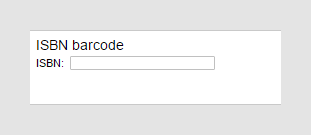
Next, create an expression to filter a visualization to the scanned bar code.