Creating an expression to limit the data to the bar-coded entry
When bar code reading capabilities have been added to the analysis, you can add a limiting expression on a visualization to filter to only the last scanned bar code.
Before you begin
AppMachineReadableCode to the analysis, as described in
Adding a bar code reading capability.
Some of the functionality described here can only be authored or accessed using the installed Spotfire client.
About this task
In the next step, limit the data to show only the row that matches the scanned item.
Procedure
Results
IsBarCodeFiltered is set to
False, all data is shown. When the data is scanned using
the bar code scanner on an iOS device,
IsBarCodeFiltered is set to
True and the data is limited to show the entry
corresponding to the bar code only.
Parent topic: Bar code scanning
Testing bar code filtering
Procedure
- From your iOS mobile device, open the analysis containing bar code scanning capability.
- Tap the bar code icon.
- Scan the bar code (or QR code) of an item that is listed in the data table.
Results
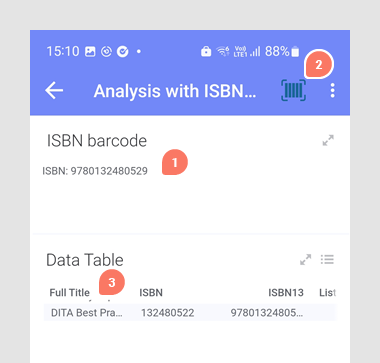
- Filtered ISBN entry.
- The Bar code capture button has been used.
- The title associated with the ISBN entry in the filtered table.
Note: This analysis is for demonstration purposes and is not ideal for
viewing on a small screen. For more information and advice on optimizing for a
small-screen display, see the document
Designing Spotfire Analytics for
Small-Screen Display.