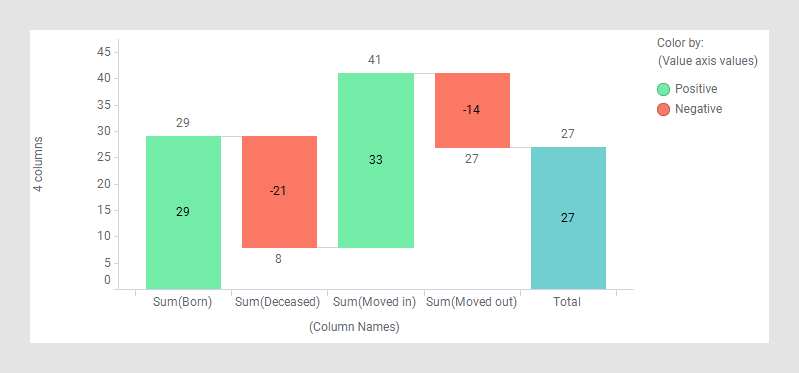Creating a waterfall chart
A waterfall chart is created in slightly different ways depending on how your data is organized, in a tall/skinny or short/wide format.
Before you begin
About this task
To show the difference between the two formats, the data tables below are used. Both data tables contain the same statistics for population changes over time but are organized differently. In the tall/skinny data table to the left, numbers are provided in a single data column, and in the short/wide data table to the right, the numbers are split on multiple data columns.
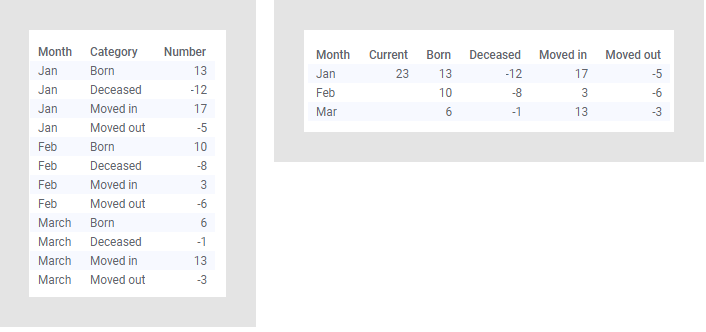
Procedures how to create waterfall charts based on values in a single data column, and values split on multiple columns, follow.
Waterfall chart based on a single column (tall/skinny data)
Procedure
Results
Example
The waterfall chart below is based on the data table above with numbers in a single column. It gives an overview of the population changes for the entire time period.
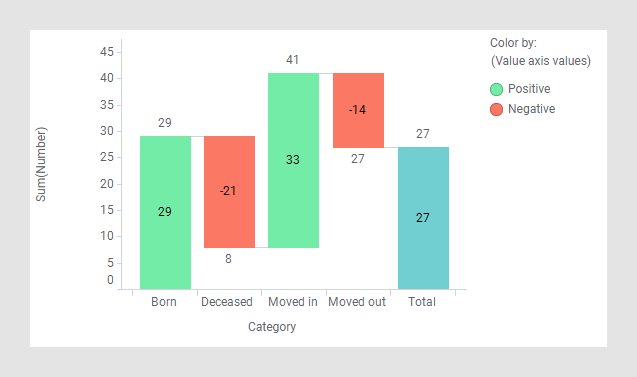
Waterfall chart based on multiple columns (short/wide data)
Procedure
Results
Example
This waterfall chart is based on the data table above with the numbers provided in multiple columns. It gives the same overview of the population changes as shown above.