Using bookmarks
While performing interactive analysis, you might want to capture analysis views with interesting findings to be able to revisit them later on. The use of bookmarks makes this possible because bookmarks are snapshots of the state of an analysis. Bookmarks can be shared with others, but they can also be kept private.
You can view and manage bookmarks in a popover or in a docked panel,
opened by clicking
 on the menu bar, or by selecting
.
The Bookmarks panel or popover will open in the mode it was opened the last
time you had it open. The image below shows the Bookmarks popover with three
added bookmarks. From the popover, you
add the
bookmarks as well as
apply
them.
on the menu bar, or by selecting
.
The Bookmarks panel or popover will open in the mode it was opened the last
time you had it open. The image below shows the Bookmarks popover with three
added bookmarks. From the popover, you
add the
bookmarks as well as
apply
them.
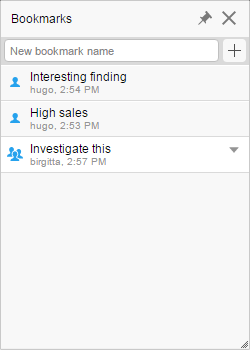
- Page layout and visualization configuration, that is, selections on axes, coloring, formatting, and what is visible or hidden.
- Which items have been marked.
- Which page and visualization is active, including whether the active visualization is maximized.
- Filter settings.
- Filter organization (applicable to bookmarks created in the installed client).
- Properties and property values (applicable to bookmarks created in the installed client).
When a bookmark has been captured, you can, whenever you want, easily return to exactly what was captured, or share this state with others.
Private and public bookmarks
- Private bookmarks
(indicated by
 ), which only you can see. When adding a bookmark, it
is private by default.
), which only you can see. When adding a bookmark, it
is private by default.
- Public bookmarks
(indicated by
 ), which are available to all users of the analysis.
), which are available to all users of the analysis.
In the popover/panel, private bookmarks are listed at the top and public bookmarks at the bottom.
Bookmarks can be used as actions
When using the installed client, bookmarks can be included as links in a text area. This helps you create guided analyses where the recipient of your analysis can click on action links or buttons to quickly move through several different views of the analysis.
Permissions
- Library folder permissions – The creator of an analysis can specify the folder permissions required to add bookmarks in the Document Properties dialog (installed client only). See Details on Document Properties – Library in the Spotfire Analyst User Guide for a list of the available alternatives. To learn more about folder permissions in the library, see Permissions in the Spotfire Analyst User Guide.
- Licenses – Which license you have determines whether or not you will be able to add bookmarks to analyses. Contact your administrator if you are missing a license feature.
Limitations on Bookmarks
- It might not be possible to apply all parts of a bookmark if there are significant changes to the underlying data or the analysis. If the bookmark cannot be applied, you will see a notification about the issues.
- If data is refreshed, markings in unaggregated visualizations can only be reapplied provided that key columns have been configured for that data table. See also Reapplying markings when reloading data.
- Bookmarks are saved per user, per document. If your web client is configured for “impersonation” to allow multiple users to log in anonymously, these users all impersonate a single user profile, so any private bookmarks captured by one user will be visible to all the other users under the same user profile.
- Bookmarks cannot capture filtering which is created using or Filter out.
- Adding a bookmark
By adding a bookmark to an analysis, you can capture an interesting view in the analysis. You, and if you want also your colleagues, can then revisit it instantly by clicking the added bookmark. - Applying a bookmark
A bookmark is a captured snapshot of interesting findings in an analysis. You can revisit what is captured anytime by applying the bookmark. - Updating a bookmark
You can update what is captured in a bookmark, if you find a better view describing the interesting finding. - Renaming a bookmark
You can change the name of the bookmark. - Deleting a bookmark
If a bookmark is no longer relevant, you can delete it. - Making a bookmark public
Private bookmarks are only available to you, and public bookmarks are available to all users. When you add a bookmark, it is private by default. However, you can make a private bookmark public, and vice versa. - Making a bookmark private
Public bookmarks are available to all users, and private bookmarks are only available to you. You can make a public bookmark private, and vice versa. - Copying a link to a bookmark
You can copy URLs pointing to analysis views that are captured in bookmarks and then share them with others, if the analysis is saved in the library.