Working with the external data row limit
A Spotfire administrator might configure a limit for how many rows can be retrieved and visualized, when working with in-database data. This is a way to prevent loading of very large amounts of data, that can strain the network, the database and the system memory. The limit affects visualizations, as well as list box filters, hierarchy filters and item filters.
When the external data row limit is exceeded you will see an error message. There are different ways that you can reduce the amount of data loaded, that might help you create your analysis without exceeding the limit. If none of the solutions apply, contact your Spotfire administrator.
See also Working with in-database data.
Visualizations
To reduce the amount of data loaded from the database, configure the visualization to show fewer items (for example, fewer bar segments, pie sectors, lines, or markers). This can be done by avoiding to use columns with many unique values on the axes. Trellising and coloring are examples of features that can generate many items in a visualization, depending on the columns used.
Filtering the data can also reduce the amount of data that must be loaded from the database.
On-demand loading (configured using the installed client) of the data table can also be beneficial when you have access to massive amounts of data.
Filters
The list box, hierarchy and item filter types load and display all unique values in a selected column. This might result in too much data. If you want to filter by a column with many unique values, use a filter type that does not require loading of all values. A good alternative is a text filter, which lets you type the data values to filter to.
To change the filter type, right-click the filter and, under Filter type, select the desired option.
Data in analysis flyout - Details on selected column
In the
Data in analysis flyout, you can see an
overview of the contents and statistics for a selected column. To show this
information, click to select a column in the
Data in analysis flyout, and, in the expanded
flyout, click
Details on selected column
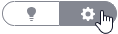 .
.
If the column contains too many unique values, statistics cannot be calculated and shown. Other overview information for the column will still be shown. For hierarchies that contain too much data, however, no overview information will be displayed.