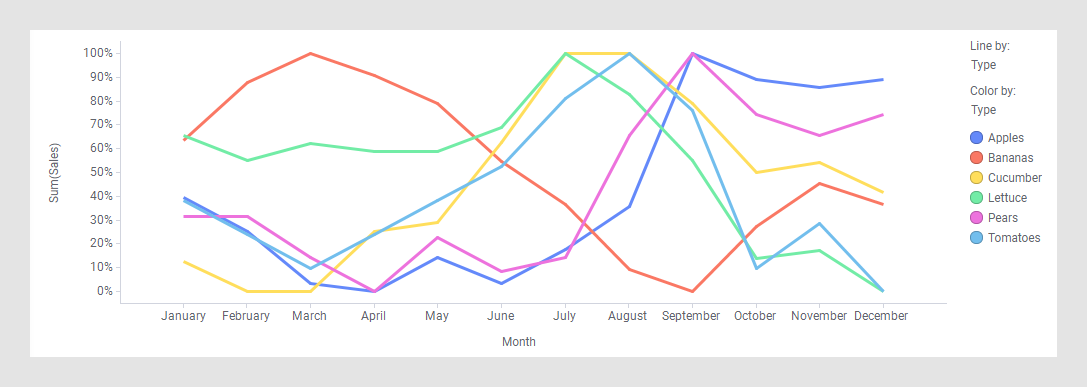Adjusting scales on axes
By default, there is only one scale on an axis, and all measures are shown on this scale. If the measures are of completely different magnitudes, or use different units, you might benefit from using other options, for example, adding more than one scale on an axis to visualize the measures.
About this task
To give an example, imagine a bar chart containing two bars, each of the bars representing a certain column. One bar represents the total precipitation during a month, and another bar the average temperature. These two measures probably differ a lot, and might have need for two scales on the value axis.
You might encounter some of the following scale options in the various visualization types.
- Single scale
The Single scale option means that the scale is common to all the measures on the axis. It is the default scale setting.
For example, on the value axis below, there is only one scale, shared by both the measures, Sum(Electronics) and Sum(Toys).
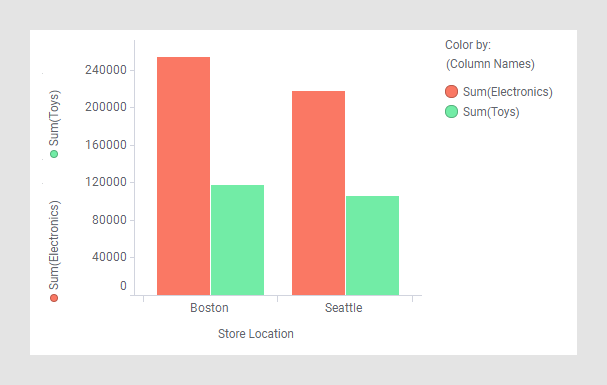
- Dual scales
When you use the Dual scales option, there is one scale to the left and one scale to the right on the Value axis/Y-axis. Each of the scales can be shared by more than one measure.
In the example below, the value axis has two scales, one to the left and one to the right. Two columns share the left scale, and to the right, another scale is used for the third column, because the unit is different and the values are of totally different magnitudes.
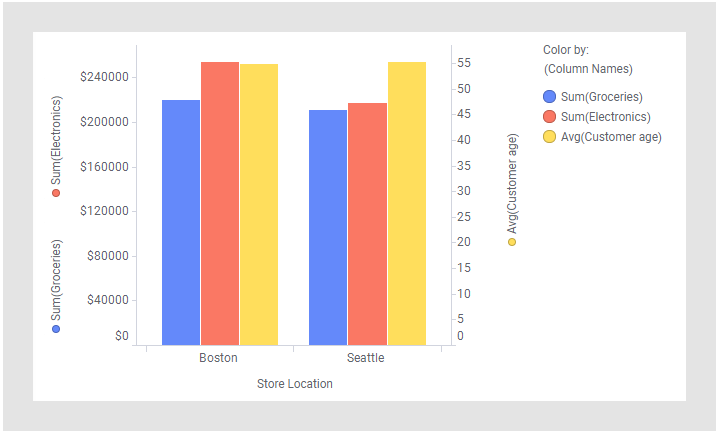
This option is available in bar charts, line charts, combination charts, and scatter plots.
- One scale per color
Another option to display more than one scale is One scale per color. If you use this option, you get one scale for each color that is defined on the color axis. This means that no scales are shared.
An example of a value axis with three scales is shown below. The scales are differentiated by their colored scale labels.
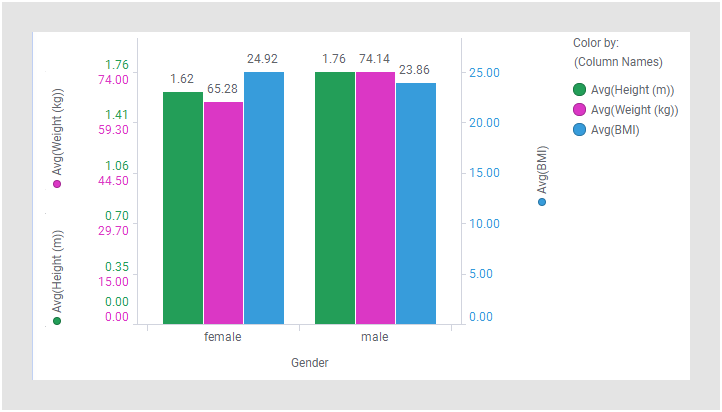
This option is available in bar charts, line charts, combination charts, and scatter plots.
- One scale per trellis
panel
For trellised visualizations, it is possible to display one scale per trellis panel.
For example, the line chart below shows the maximum temperature measured per year at a certain location, and it is trellised per season. The scales in the different trellis panels are adapted to the seasonal temperatures.
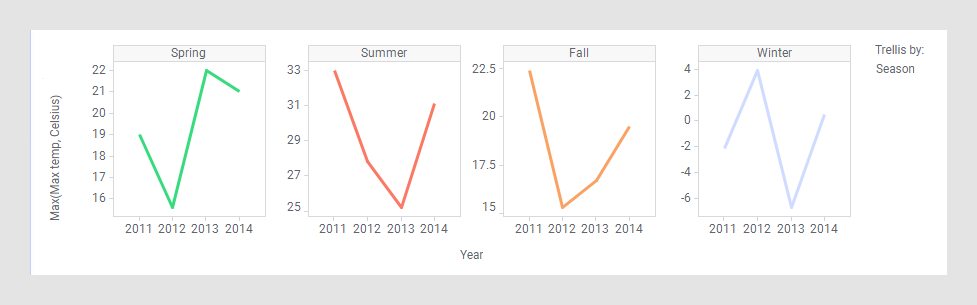
This option is available in bar charts, line charts, combination charts, waterfall charts, and scatter plots.
- One scale per line
Moreover, in a line chart you have the option to display the lines normalized, so that all lines are drawn on a scale with the maximum value for each line set to 100%, and the minimum value for each line set to 0%.
In the example below, the normalized lines are used for visualizing sales patterns.