KPI chart
A KPI chart is used to quickly inform about the current performance of a company or organization. You create different KPIs, Key Performance Indicators, which measure factors that are crucial to monitor, and present them in a grid of tiles. Examples of KPIs to monitor are net revenue, sales growth, or customer satisfaction.
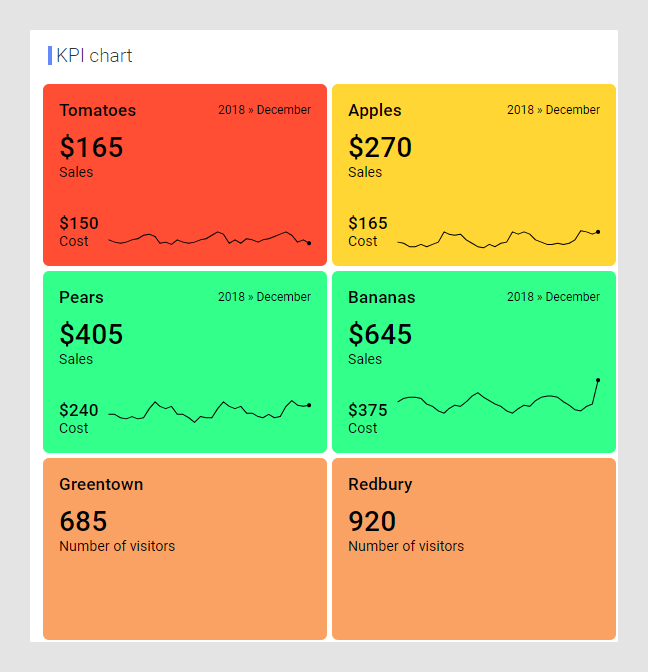
A single KPI chart can hold KPIs showing different types of measures. In the image above, one KPI shows sales and cost data and another KPI shows data about visitors. Each individual KPI can be split into tiles that represent different categories in your data.
You have different options to arrange the tiles from the different KPIs in a single KPI chart. You can, for example, gather tiles where the KPIs show good performance at the top of the chart, or you can sort them alphabetically. That is, tiles from different KPIs can be mixed, and their values can be based on data from different data tables.
- Creating a KPI chart
A KPI chart is used to quickly inform about the current performance of a company or organization. One or more KPIs, Key Performance Indicators, are presented in a grid of tiles. - Adding a new KPI to a KPI chart
A single KPI chart can display several KPIs. Which performance values that are displayed in the KPI tiles can differ from KPI to KPI. When adding a new KPI to a KPI chart, you define which values to monitor in the tiles, and for which categories. - Specifying generic KPI chart properties
In a KPI chart, each KPI has its own properties to be specified. However, there are also properties to specify that are generic for the entire KPI chart. - Showing sparklines
Key Performance Indicators, KPIs, are used to monitor performance of a company. They reflect the performance for the most recent time period. If you want to see also the trend over time for a KPI value, you can show a simple line graph, a sparkline, in the KPI tiles. - Sorting tiles alphabetically
You can sort the categories represented by different tiles in a common alphabetical order. The sorting includes the tiles from all existing KPIs in the KPI chart. - Sorting tiles by performance
You can sort the tiles in a KPI chart in 'Best first' or 'Worst first' order by measures that you specify per KPI. The sorting includes the tiles from all existing KPIs in the KPI chart.