Showing images in tables
It is possible to show images in the cells of a table visualization. A Spotfire analysis or information link can contain a data table with images that will be shown in the column in the table visualization.
About this task
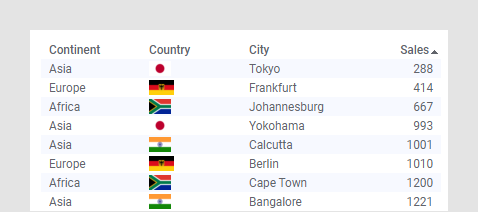
If the column values are in the form of a URL you can also retrieve images from another location. Use Image from URL as the selected Renderer to show linked images.
Another way of including pictures in the table visualization is if the column is a virtual column, collecting the images from a remote data source. For more information on virtual columns, see the Virtual columns page.
You can change the renderer for a specific column in a table visualization using the following steps:
Procedure
Copying the image
It is possible to copy the images from the table. To do this, right-click the cell with the image and select .