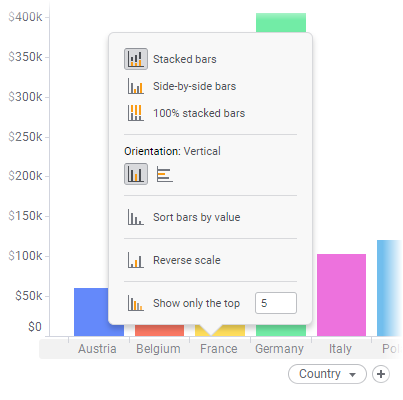Showing only top bars
Sometimes only the highest bars are of interest in a bar chart. In these cases, you can select how many of the highest bars to display and let the other bars be hidden.
About this task
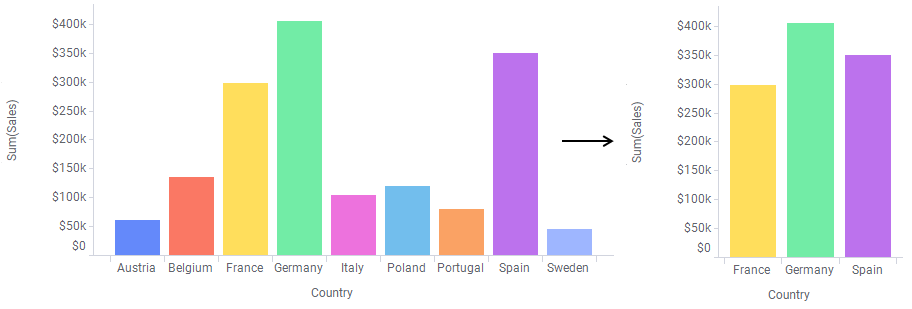
Procedure
Example
In this bar chart that shows test results for a number of individuals, more than one bar show the same value.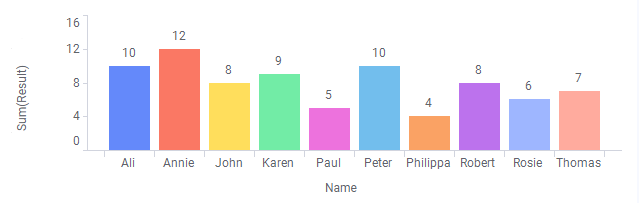
If 5 is specified in the Show only the top field, the resulting bar chart will display six bars as shown below. The reason is that, on the fifth place, there are two bars, John and Robert, with identical values.
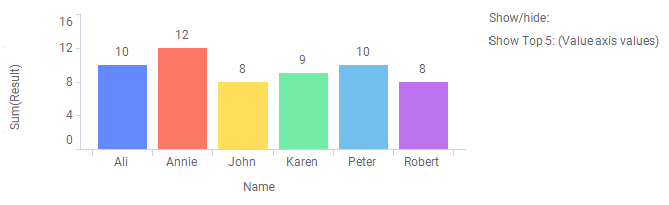
Note: It is possible to
show a notification in the legend that only top bars are displayed, as shown
above.
Showing only top bar segments
If the bars in the bar chart are split into segments, the Show only the top setting is applied to the segments and not the entire bars.
In the stacked bar chart below, the yearly sums of different fruit
sales are displayed.
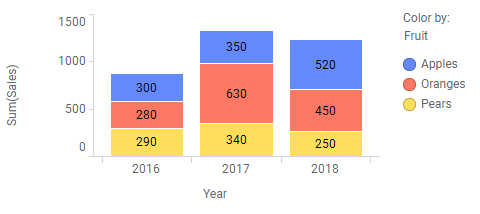
If Show only the top is set to 3 in this stacked bar chart, only the top three segments are shown.
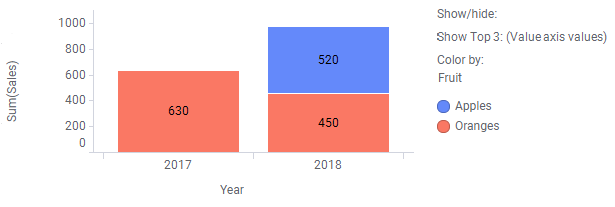
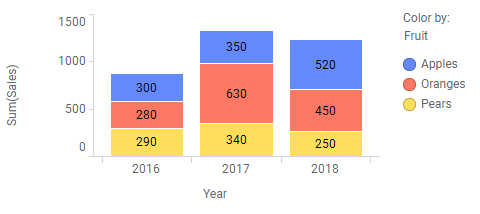
If Show only the top is set to 3 in this stacked bar chart, only the top three segments are shown.
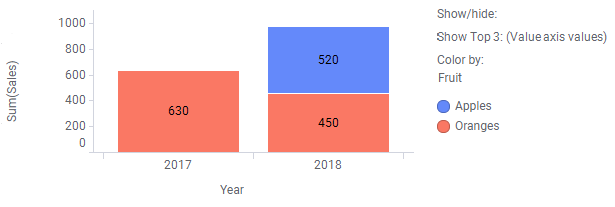
Parent topic: Bar chart