Sorting a table
In a table visualization you can sort the rows by the values in a data column. Depending on the type of data, an alphabetical, numerical, or chronological sorting of the column values is applied. You can also make a subsequent sorting of the rows by the data in another column.
About this task
Procedure
Example
The table below lists male and female customers of different ages, and
located at two different places.
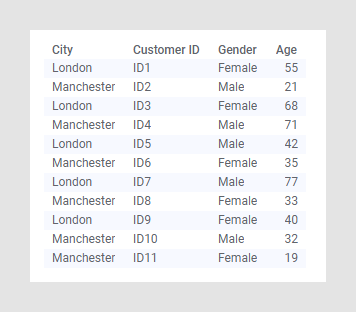
To get a more structured view of the table, the City header below has been clicked, followed by in the opened menu, to
gather London and Manchester customers, respectively.
in the opened menu, to
gather London and Manchester customers, respectively.
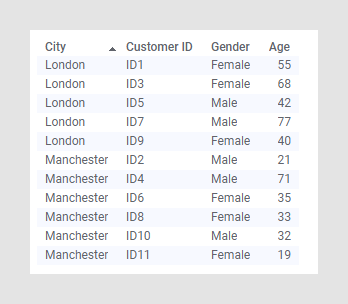
Also, within each city, you may want to list male and female customers separately. Simply click the Gender header while pressing Shift + Ctrl. To list Male first, that is, to get a descending order, press the Gender header one more time while pressing Shift + Ctrl.
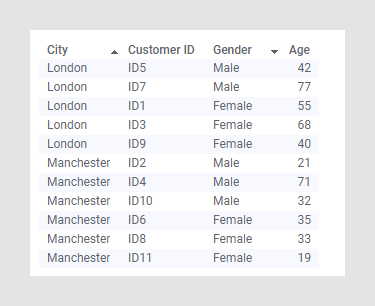
If you click the Age header while pressing Shift + Ctrl , the ages will also get sorted within each sorted group.
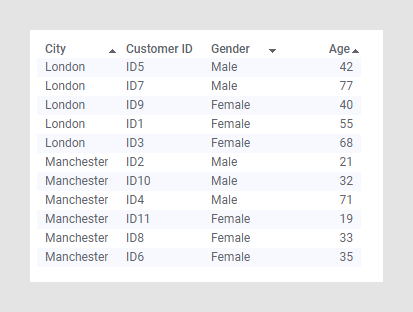
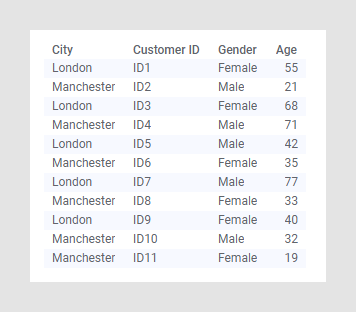
To get a more structured view of the table, the City header below has been clicked, followed by
 in the opened menu, to
gather London and Manchester customers, respectively.
in the opened menu, to
gather London and Manchester customers, respectively.
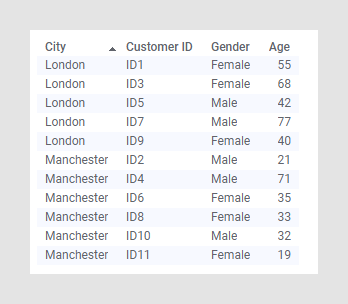
Also, within each city, you may want to list male and female customers separately. Simply click the Gender header while pressing Shift + Ctrl. To list Male first, that is, to get a descending order, press the Gender header one more time while pressing Shift + Ctrl.
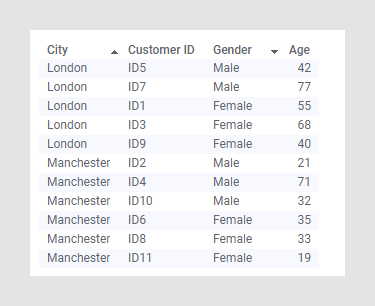
If you click the Age header while pressing Shift + Ctrl , the ages will also get sorted within each sorted group.
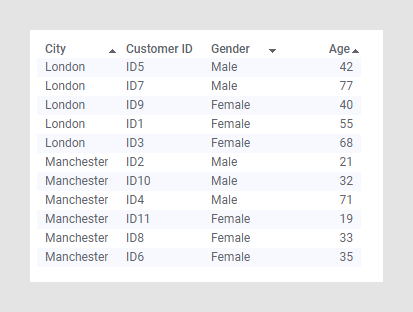
Parent topic: Table
 to sort the from
higher to lower values.
to sort the from
higher to lower values.