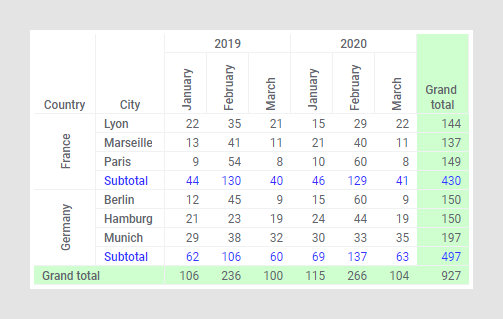When the cross table shows subtotals or grand totals, it can be
useful to change the color and font style to make them stand out compared to
other rows and columns.
About this task
In this example,
both subtotals and grand totals have been added to the cross table. The
subtotal headers and values are displayed with a different text color, and the
grand total headers and values have a different background color.
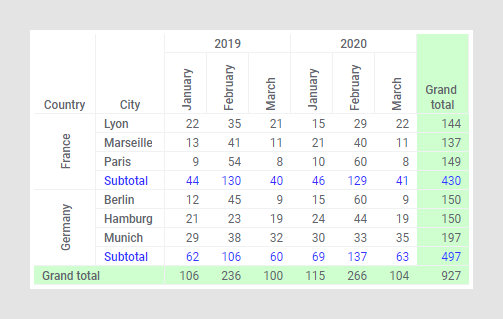
Procedure
-
Click the subtotal header for which you want to change the text
style.
-
Hover the mouse pointer over the
Subtotal header and
Subtotal values sections in the popover that
opened.
The subtotal headers and the subtotal values will be
highlighted in the cross table as you move the mouse pointer between the
sections.
-
Click the text color icon
 in the
Subtotal header section to open the color
selector and choose a text color. If you want to change the color of the cells
rather than the text, click the background color button
in the
Subtotal header section to open the color
selector and choose a text color. If you want to change the color of the cells
rather than the text, click the background color button
 and choose a color from
that color selector instead.
and choose a color from
that color selector instead.
Depending on the selection you made, either the text color
or the background color of the subtotal headers is changed to the new color.
-
To get the same color on the entire subtotal row, like the example
above, just select the same color in the
Subtotal values section.
-
To style the text or background color for grand totals, click one
of the grand total headers instead. Note that grand total for columns and grand
total for rows are styled separately.
Results
The rows and columns
showing subtotals and grand totals are now easier to spot in the cross table.