Null Value Replacement (HD)
Replaces null values of the selected fields of the data set with designated values. This is helpful as a pre-cleansing data step.
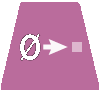
Information at a Glance
|
Parameter |
Description |
|---|---|
| Category | Transform |
| Data source type | HD |
| Send output to other operators | Yes |
| Data processing tool | Pig |
Note: The Null Value Replacement (HD) operator is for Hadoop data only. For database data, use the
Null Value Replacement (DB) operator.
Input
A data set from the preceding operator.
Configuration
| Parameter | Description |
|---|---|
| Notes | Notes or helpful information about this operator's parameter settings. When you enter content in the Notes field, a yellow asterisk appears on the operator. |
| Replace Null Columns | The columns in which to replace null values. See Null Value Replacement Configuration dialog (HD) for more information. |
| Store Results? | Specifies whether to store the results.
|
| Results Location | The HDFS directory where the results of the operator are stored. This is the main directory, the subdirectory of which is specified in Results Name. Click Choose File to open the Hadoop File Explorer dialog and browse to the storage location. Do not edit the text directly. |
| Results Name | The name of the file in which to store the results. |
| Overwrite | Specifies whether to delete existing data at that path and file name.
|
| Storage Format | Select the format in which to store the results. The storage format is determined by your type of operator.
Typical formats are Avro, CSV, TSV, or Parquet. |
| Compression | Select the type of compression for the output.
Available Parquet compression options.
Available Avro compression options.
|
| Use Spark | If Yes (the default), uses Spark to optimize calculation time. |
| Advanced Spark Settings Automatic Optimization |
|
Output
Visual Output
The data rows of the output table or view displayed (up to 2000 rows of the data).
Data Output
A data set of the newly created table or view.