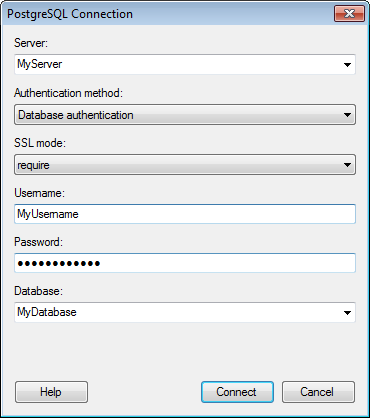
This dialog is used to set up a connection to a PostgreSQL database, allowing you to choose whether to analyze data in-database or to import it into your analysis. Note that you need to install a driver on your computer to get access to the PostgreSQL connector. See the system requirements at http://support.spotfire.com/sr_spotfire_dataconnectors.asp to find the correct driver. You can also view Getting Started with Connectors to learn more about getting access to connectors in Spotfire.
To add a new PostgreSQL connection to the library:
Select Tools > Manage Data Connections.
Click Add New > Data Connection and select PostgreSQL.
To add a new PostgreSQL connection to an analysis:
Select File > Add Data Tables....
Click Add.
Select Connection To > PostgreSQL.
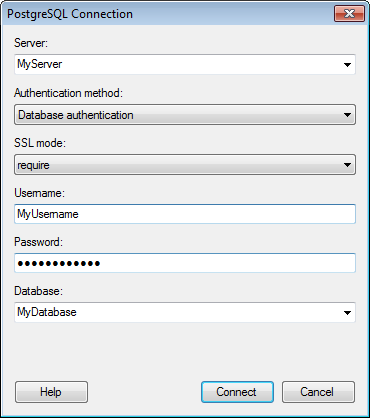
Option |
Description |
Server |
The name of the server where your data is located. To include a port number, add it directly after the name preceded by colon. Example with port number: |
Authentication
method |
The authentication method to use when logging into the database. Choose from Windows authentication and Database authentication. Windows authentication When using Windows authentication, e.g., Kerberos, the access token of the logged in user will be used. Users that have been given the appropriate access rights will be able to connect and read data. Domain credentials are not stored in the analysis file. Database authentication With database authentication the authentication is done using a database user. Database credentials can be stored, unencrypted, as part of the analysis file, using a setting in the Data Source Settings dialog. If credentials are found in the analysis file they will be used to automatically authenticate against the database. If no credentials or credentials profiles are found in the analysis file all who open the file will be prompted for database credentials. Note that there will be no prompting for credentials if the credentials embedded in the analysis file fail. |
SSL
mode |
Specifies whether or not SSL should be used when connecting to the PostgreSQL database. disable allow prefer require verify-ca verify-full SSL must be used, the certificate must be verified, and server host name must match the certificate's host name. See the official PostgreSQL documentation for more information about how to use SSL mode. |
Username |
The user account name you wish to use when logging into PostgreSQL. |
Password |
The password for the specified account. |
Database |
Select the database of interest from the drop-down list. Alternatively type the name of the wanted database. |
See also: